How to Install Quicksilver Kodi Addon: Free Movies & TV Shows
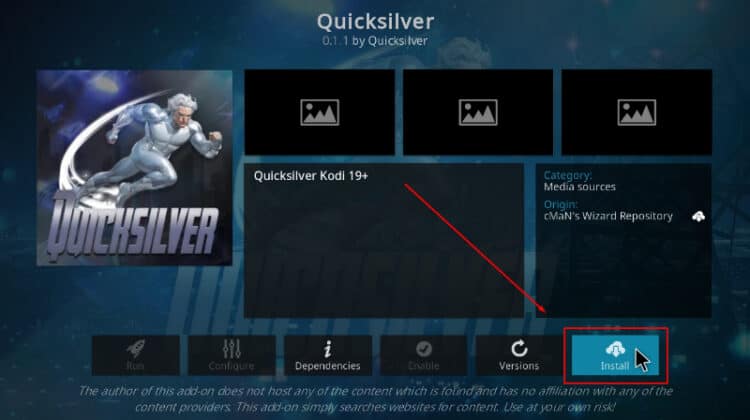
How to Install Quicksilver Kodi Addon: Free Movies & TV Shows
hide
This guide will give you step-by-step instructions on how to install Quicksilver Kodi Addon. The guide is applicable to all devices that support Kodi. Including Firestick, Android TV Box, Google TV devices, Nvidia Shield, Windows and macOS.
Quicksilver is a movies and TV shows Kodi addon from the cMaN Wizard repository. The addon provides a wide variety of titles that are organized into different sections:
- Movies
- TV Shows
- 1 Click
- Free Movies
- My Movies
- My TV Shows
- New Movies
- New Episodes
Each of these comes with sub-categories that help users find the type of content they are looking for.
One of the best things about the addon is that it provides a huge list of titles you can watch for free using multiple links. But on top of that, it also allows you to configure Real-Debrid and Trakt.tv if you want to improve the quality of streams.
Is Quicksilver Safe?
Before we install Kodi addons and builds, we like to test whether they are safe by doing a malware scan. We did this for Quicksilver Kodi addon by running the host repository through VirusTotal.
As you can see from the test, both the addon and the host repo are safe and free from malware.
Is Quicksilver Legal?
Quicksilver is a third-party Kodi addon, which means it’s not vetted by the Kodi Foundation. However, it’s not easy to establish whether the addon is legal as it doesn’t host any of the content it provides. Rather, it simply acts as a search engine and gets links from the publicly available web. This means that the responsibility to ensure you don’t infringe on copyrights lies with you.
To stay safe when using Quicksilver or any other third-party Kodi, you should ensure that you are connected to a VPN. This is because your ISP and government can always tell what you are accessing when not using a VPN, and copyright trolls can also track you down through your ISP.
Using a VPN encrypts your traffic to make it invisible and spoofs your IP address to make you anonymous, giving protection when using the internet.
The best VPN for Kodi
It’s not just about using a VPN; you’ll need to select the right one. At BestDroidPlayer, we recommend Surfshark as it’s the best VPN for Kodi. Here’s why:
- ⚡ Superb Speeds: Guarantees a smooth live streaming experience.
- 🌍 Huge Server Network: You can connect to a nearby server for a fast and stable connection.
- 😲 UNLIMITED Devices: Connect dozens of devices at the same time!
- 🔑Unblock Anything: Safe access to censored apps, websites and torrent sites.
- 😎 Best in Privacy: The VPN doesn’t keep any activity logs, and so your activities are only known to you.
- 🔐 Top-notch Security: This VPN uses AES 256-bit encryption and provides multiple protocols alongside other security features such as a kill switch, DNS & IPv6 protection and WireGuard.
- 💳 30 Days RISK FREE Money-Back Guarantee: In case you do not like the service, you can get every penny back if you cancel within 30 days!
As a BestDroidPlayer reader, you can enjoy our exclusive discount below!
How to Install Quicksilver Kodi Addon
To simplify the installation process, we’ll split it into four steps and included screenshots.
Step 1: Enable “Unknown Sources”
Since the addon is hosted outside the official Kodi repository, we first need to enable installation from “unknown sources.”
- Launch the Kodi app and click on the cog button to open Settings.
- Select System on the next page.
- Hover over Addons and enable Unknown Sources. Click “Yes” when prompted for confirmation.
Kodi can now install addons from external sources.
Step 2: Add cMaN’s Wizard Repo Source
To install cMaN’s Wizard repository, we’ll first need to add its URL on Kodi. But even before that, we advise that you turn on Surfshark to avoid any copyright and ISP blocking issues.
- Once everything is set, head back to Settings, then select File Manager.
- Double-click Add-Source and type in the URL
https://cmanbuilds.com/repo/into the window that opens. Type “cman” in the textbox below,then click “OK” to continue.
Step 3: Install cMan’s Wizard Repository
We can now install Quicksilver’s host repo, cMan’s Wizard repository.
- Go back to the Kodi main page and click on Add-ons.
- Now, click the open box icon on the top left side of the screen.
- Select “Install from Zip File.”
- Select “cman.”
- Click on repository.cMaNWizard-x.x.zip (where x represents the version number).
- You will receive a Kodi notification when the repo installs successfully.
Step 4: Install Quicksilver Kodi Addon
We can now install Quicksilver Kodi addon.
- While on the same page, click “Install from repository.”
- Select “cMaN’s Wizard Repository”
- Select “Video Add-ons” and then click on “Quicksilver.”
- You will now get an “Install” option. Hit it.
- The addon will let you know the dependencies that will also be installed. Click “OK” to grant permission.
- The addon will then install, and you’ll get a Kodi notification.
Here’s what the addon’s main page looks like.
You can explore it and select the section you’d like. Each of them comes with several sub-categories.
You can then narrow down to what you’d like.
Here’s how the titles are displayed.
Clicking on one will give you several links to choose from.
You can then enjoy streaming for free!
Check out more Kodi addon installation guides
Wrap Up
Quicksilver is a superb Kodi addon you can use to access a wide variety of movies, TV shows, and sports replays. The addon uses both free links and Real-Debrid, giving you a choice on the type of content you want to access. However, keep in mind that some of the sources may not be official, so ensure you protect yourself by using Surfshark to stay safe.
Enjoy!


