How to Install Fork Q Kodi Addon: 200+ Live TV Channels
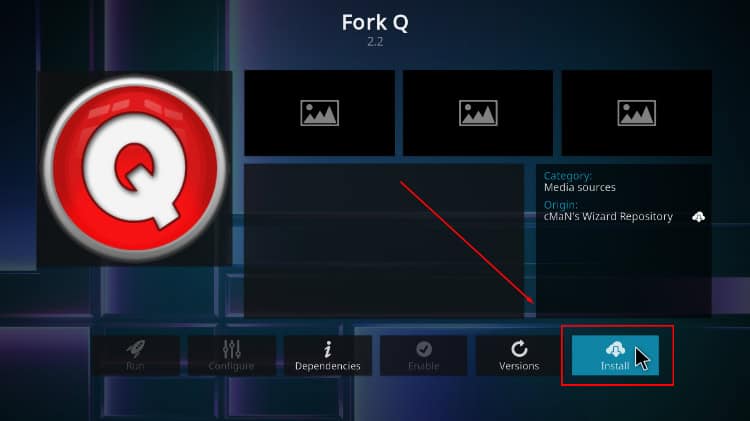
How to Install Fork Q Kodi Addon: 200+ Live TV Channels
This guide will give you step-by-step instructions on how to install Fork Q Kodi Addon. The guide is applicable to all devices that support Kodi, including Firestick, Android TV Box, Google TV devices, Nvidia Shield, Windows, and macOS.
hide
At a time when live TV Kodi addons are becoming fewer by the month, Fork Q is a breath of fresh air. The Kodi addon provides 200+ live TV channels sourced from the US and Europe, and you can use them to watch sports, live TV, news, movies, music, kids’ content, etc.
Fork Q Kodi addon is hosted by the cMaN build repo, which also hosts popular addons like BL Sport, Free, Black Lightning, Quicksilver, Torque Lite, Chain Reaction, and Black Lightning.
Is Fork Q Kodi Addon Safe?
We like testing whether add-ons and Kodi builds are safe before we install them. For this one, we checked the host build for malware usingVirusTotal.
Both the build and addon didn’t show any signs of malware, so you can install them safely.
Is Fork Q Kodi Addon Legal?
Kodi addons provide a wide variety of free content. However, these addons simply act as search engines as they don’t host any of the links. This brings in a grey area, so all responsibility is left with the user.
👉 As a result, it’s always good to protect yourself when using third-party Kodi addons such as Fork Q Kodi addon as they often provide access to illegally hosted content. Streaming such can land you in legal trouble, so always ensure you stay safe by using a VPN.
However, you also have to choose your VPN well.
⭐ The Best VPN for Streaming
The best VPN for streaming at the moment is Surfshark, and it’s the VPN we recommend. The VPN ticks all crucial boxes, and below is a highlight of its features:
- ⚡ Superb Speeds: Guarantees a smooth live streaming experience.
- 🌍 Huge Server Network: You can connect to a nearby server for a fast and stable connection.
- 😲 UNLIMITED Devices: Connect dozens of devices at the same time!
- 🔑Unblock Anything: Safe access to censored apps, websites and torrent sites.
- 😎 Best in Privacy: The VPN doesn’t keep any activity logs, and so your activities are only known to you.
- 🔐 Top-notch Security: This VPN uses AES 256-bit encryption and provides multiple protocols alongside other security features such as a kill switch, DNS & IPv6 protection and WireGuard.
- 💳 30 Days RISK FREE Money-Back Guarantee: In case you do not like the service, you can get every penny back if you cancel within 30 days!
You can get Surfshark at 82% off using our exclusive discount below!
🤩 Get 82% of Surfshark, now!
How to Install Fork Q Kodi Addon
We’ve simplified the installation process by breaking it into four different parts and accompanying the instructions with screenshots.
Step 1: Enable “Unknown Sources”
Since this is a third-party Kodi addon, you need to start by enabling “unknown sources.”
- After launching Kodi, go to Settings.
- Select System on the next page.
- Under Addons, enable Unknown Sources. Click Yes to confirm the change.
We can now proceed with the installation of Fork Q Kodi addon.
Step 2: Add Fork Q Sports Repo Source (cMaN’s Wizard Repo)
Before we can install Fork Q Kodi addon, we’ll need to add its host repo’s URL. But,
✋ Even before that, we advise that you turn on Surfshark to avoid any copyright and ISP blocking issues.
- From there, head back to Settings, then select File Manager.
- Click/ Double-click on Add-Source and type the URL
https://cmanbuilds.com/repo/into the window that opens. Type “cMan” in the textbox below and click “OK.”
Step 3: Install Fork Q Sport Kodi Addon Repo (cMaN Wizard)
We can now install cMaN Wizard repository.
- Click Add-ons while on the Kodi main page.
- Open the installation page by clicking on open box icon.
- Select “Install from Zip File.”
- Select “cMaN” or whatever name you gave it.
- Click on repository.cMaNWizard-x.x.zip (x represents the version number).
- You will receive a Kodi notification when the repo installs successfully.
Step 4: Install Fork Q Kodi Addon
We can now install Fork Q Kodi addon.
- While on the same page, click “Install from repository.”
- Select “cMaN’s Wizard Repository.”
- Select “Video Add-ons” and then click on “Fork Q”
- You will now get an “Install” option. Hit it.
- The addon will let you know the dependencies that will also be installed. Click “OK” to grant permission.
- The addon will then install, and you’ll get a Kodi notification.
When you open the addon, you’ll get a huge list of channels you can choose from.
These are well-maintained, so you won’t have any issues with most of them.
Check out more Kodi addon installation guides.
Wrap Up
Fork Q Kodi addon is one of the best working Kodi live TV addons at the moment, and you can add it to your collection as it provides lots of reliable channels and streams. However,
✋ Keep in mind that its links are not vetted and provide questionable content, so ensure you protect yourself using a reliable VPN such as Surfshark.
Enjoy!


