How to Install The Wizz Kodi Addon: HD Free & Premium Links
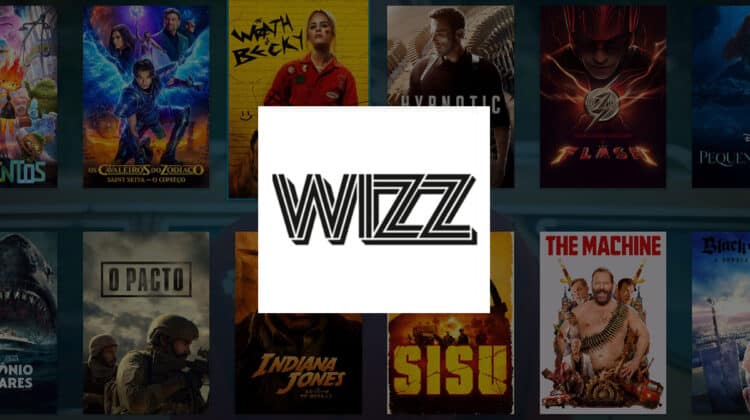
How to Install The Wizz Kodi Addon: HD Free & Premium Links
This guide will give you step-by-step instructions on how to install The Wizz Kodi Addon. The guide is applicable to all streaming devices that support Kodi, including Fire TV and Stick, Android TV Box, Google TV devices, Nvidia Shield, Windows, and macOS.
The Wizz is a superb Kodi addon from cMaN Wizard’s repository, which also hosts other popular Kodi add-ons such as Torque Lite and Black Lightning. The addon is a great option for streaming movies and TV shows in high definition. It mostlyuses real-debrid to provide users with the highest quality links, including 1080p and even 4K videos. However, it also offers free movie and TV show sections, which you can use to stream in up to 1080p without a premium account.
The Wizz is easy to use, with only a few simple categories to choose from. It also allows Trakt integration so that you can keep track of your watched movies and TV shows.
What are the features of The Wizz Kodi Add-on?
The Wizz addon comes with several features:
- High-quality Movies & TV Shows: The addon uses real-debrid to provide users with up to 4K quality.
- Free HD Streams: Besides the high-quality links provided courtesy of Real-Debrid and other premium accounts, the addon also offers free links in up to 1080p.
- Free Live TV: Besides movies & TV shows, The Wizz also offers hundreds of free live TV channels.
- Easy to use: The Wizz is easy to use, with only a few simple categories to choose from.
- Trakt integration: The addon integrates with Trakt so that you can keep track of your watched movies and TV shows.
- Regular updates: The addon is regularly updated with new content, so you’ll always have something to watch.
If you’re looking for a great Kodi addon, The Wizz is definitely worth checking out, as it offers lots of streaming content.
Is the Wizz Kodi Addon Safe?
The Wizz comes from the cMaN Wizard repository, which is one of the best Kodi addon repos. The repository doesn’t come with any malware, and neither does the addon. Here’s a test we did for the entire repo using VirusTotal.
As you can see, the addon is entirely safe.
Is the Wizz Kodi Addon Legal?
When it comes to legality, the Wizz Kodi addon lies in a legal grey area. The addon provides access to content that may be deemed illegal but doesn’t host any of it. It also doesn’t take responsibility for whatever you access; it simply acts as a link search engine.
As such, you are entirely responsible for what you access. This means that you need to ensure that you hide your activities from your ISP, government, and all other spying eyes. And to do this, you will need a VPN service that offers excellent privacy and security, as well as good streaming speeds.
The Best VPN for Kodi
The best VPN for Kodi at the moment is Surfshark. The VPN ticks all boxes when it comes to streaming, and below is a highlight of what it offers:
- ⚡ Superb Speeds: Guarantees a smooth live streaming experience.
- 🌍 Huge Server Network: You can connect to a nearby server for a fast and stable connection.
- 😲 UNLIMITED Devices: Connect dozens of devices at the same time!
- 🔑Unblock Anything: Safe access to censored apps, websites and torrent sites.
- 😎 Best in Privacy: The VPN doesn’t keep any activity logs, and so your activities are only known to you.
- 🔐 Top-notch Security: This VPN uses AES 256-bit encryption and provides multiple protocols alongside other security features such as a kill switch, DNS & IPv6 protection and WireGuard.
- 💳 30 Days RISK FREE Money-Back Guarantee: In case you do not like the service, you can get every penny back if you cancel within 30 days!
To help you get started, you can take advantage of our exclusive 82% below.
👍 Get 82% of Surfshark, now!
How to Install The Wizz Kodi Addon
Below is the procedure to install The Wizz Kodi addon after you install Kodi.
Step 1: Enable “Unknown Sources”
Since the official Kodi repository does not host the addon, we’ll first need to enable installation from “unknown sources.”
- Go to the Kodi app main page and open Settings by clicking on the gear cog.
- On the next page, select System.
- Hover over Addons and enable Unknown Sources. Click “Yes” when prompted for a confirmation.
Kodi can now allow you to install third-party Kodi addons. This step won’t be necessary if you plan on installing other addons unless you reset Kodi.
Step 2: Add cMaN Wizard Repo Source
Now, we need to add the URL for the host repository. However,
✋ Before that, we advise that you first turn on Surfshark to avoid ISP blocking and copyright issues.
- From there, you can go back to Settings and select File Manager.
- Double-click Add-Source and type in the zip file URL
https://cmanbuilds.com/repointo the window that opens. Type “cMan” under the textbox below,then click “OK.”
Step 3: Install The Wizz Kodi Addon Repo (cMaN Wizard)
We can now install cMaN Wizard repository.
- Go back to the Kodi main page and open the Add-ons section.
- Click on the open box icon.
- Select “Install from Zip File.”
- Select “cMan.”
- Click on repository.cMaNWizard-x.x.zip.
- You will receive a Kodi notification when the repo installs successfully.
Step 4: Install The Wizz Kodi Addon
We can now install The Wizz addon on Kodi.
- While on the same page, click “Install from repository.”
- Select “cMaN’s Wizard Repository”
- Select “Video Add-ons” and then click on “The Wizz.”
- You will now get an “Install” option. Hit it.
- You’ll get a pop-up of all the dependencies that will be installed along with the addon. Click Ok.
- The Addon will now install. After the process is complete, you’ll get a notification.
You’ve now installed The Wizz Kodi addon. Here’s what the main menu looks like.
Each section has sub-categories, and they all come with lots of titles.
Ensure that you are connected to a VPN server, and you can then start streaming free movies and TV shows in HD.
Check out more Kodi addon installation guides.
Wrap Up
The Wizz brings out the best of Kodi in that it lets you enjoy a diverse range of content and offers both premium links and HD free streams. The addon is definitely worth checking out, and you can install it using the guide above. However…
keep in mind that it is a third-party Kodi addon, so ensure you protect yourself using a VPN.
Enjoy!


