How to Install No Limits Magic Build on Kodi – 2023 Install Guide
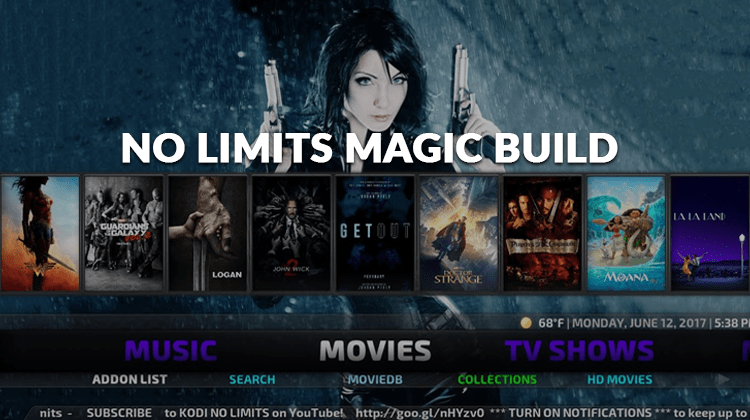
How to Install No Limits Magic Build on Kodi – 2023 Install Guide
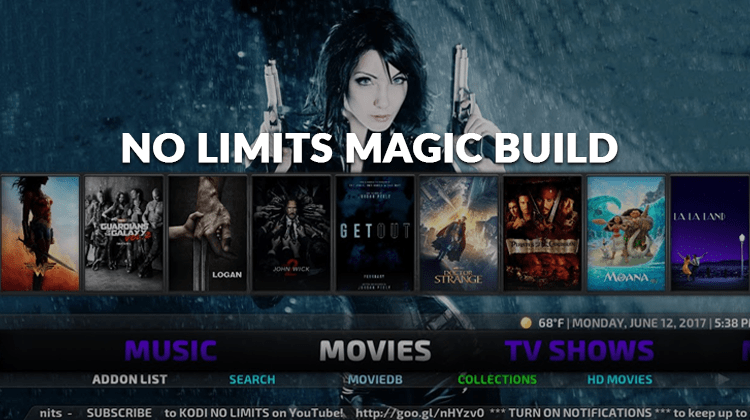
No Limits Magic Build is one of the best Kodi builds on the market. It has all of the major add-ons that you need to enjoy entertainment and is one of the best on the market. Here’s How to Install No Limits Magic Build on Kodi.
Out of the hundreds of Kodi builds available on the platform, the No Limits Magic build has rightly secured itself a spot near the top. Initial complaints about the build being plagued with slow performance and download speeds due to overcrowded servers were quickly resolved by the developers installing more servers. The No Limits Magic build has the most popular add-ons listed, including:
- Release Hub
- The Magic Dragon
- MetalliQ
- 7 of 9
- Uranus
- Titan
- Sportowa TV
- Neptune Rising (Poseidon)
- Rising Tides
The add-ons and streaming content are well organized in an eye-catching theme called Aeon Nox 5: Silvo Skin, which has a sleek and professional look. Multiple versions are available for an optimized streaming experience.
Protect your privacy and avoid copyright infringement warnings:
As you might be aware, the FCC regulation changes in 2017 altered net neutrality rules, and both the government and ISPs have taken advantage of these changes to our detriment! Unfortunately, with unlimited access to people’s browsing activity, some Kodi users who stream copyrighted content have received copyright infringement warnings. Furthermore, ISPs block users from streaming copyrighted content leading to Kodi errors. ISPs also throttle connection speeds for users streaming content online which leads to frequent buffering and content that is next to unwatchable.
VPNs help you get around these restrictions though and one of the best options available is Surfshark. A VPN helps you setup a secure and encrypted connection between your device and the VPN server. Any browsing activities, including streaming, are completely private and no-one including your ISP has access to the information.
Another advantage of VPNs, though, is their ability to bypass geographic restrictions. You’ve probably received or seen a notice about the access to the content being restricted due to the country you are trying to access the content from. With a VPN service like Surfshark, you can run the VPN on unlimited devices simultaneously from its 1000+ servers in 60+ countries. Other perks include unlimited bandwidth, unlimited server switching, unlimited P2P and torrenting. It runs on different platforms, including iOS, Android, Windows PC, Amazon FireStick, and FireTV. As a perk for our readers, we’ve negotiated a deal with Surfshark. Simply click this link to take advantage of our special 82% off offer!
Install No Limits Magic Build on Kodi
- By default, Kodi doesn’t allow third-party installations, and you have to enable ‘Unknown Sources’ before installing this build. Open Kodi and click the ‘gear’ icon to open ‘Settings’; select ‘System Settings’ followed by ‘Add-ons’, then switch ‘Unknown Sources.’
- Turn your VPN On. Know why!
- Return to ‘Settings’ and select ‘File Manager’ to proceed. Click on ‘Add source’, select <None> on the subsequent pop-up window, and in the URL text field, type in “https://www.nolimitswiz.appboxes.co/” then hit ‘OK’ to continue. In the bottom text field, enter “No Limits Magic” as the media source name and click ‘OK’.
- Navigate back to the Kodi home screen and select ‘Add-ons’. On the top left, click the ‘Package installer’ icon that looks like an open box and choose the ‘Install from zip file’ option. Open “No Limits Magic”, the newly created media source, and open the file inside named plugin.video.nolimitswizard18.zip. A notification will appear telling you that the No Limits Wizard has been installed.
- Go back to the Home Screen once again and open ‘Add-ons’ followed by ‘Program Add-ons’ and then select the ‘No Limits Wizard’ Once the wizard opens, select the build version you want and click “Fresh Install’, which will delete the previous settings.
- Wait for the build to download and install, after which Kodi should shut down.
- Power off and restart your device, then launch Kodi to load the new build.
- Give it a few minutes to load new add-ons and update any old components. You can now start enjoying No Limits Magic Build on Kodi.
Details of No Limits Magic Build
No Limits Magic takes a bit of time to setup and install – to be honest, the extraction process at one point was going so slow that I thought everything had crashed, but as long as you’re patient, you will definitely be rewarded.
The main menu has all that you’d expect, with sections for Movies, TV Shows, Music, and Sports front and center. In addition, Collections, Networks, Live TV, The Dogs, UK Turk, and Her Place round out the categories. Backgrounds change automatically when you change categories, and you also have access to local weather.
Navigation within No Limits Magic is quick and seamless, and everything works! While the install is a bit slow, it’s definitely worth it, and No Limits Magic is quite possibly my favorite Kodi build.
Don’t forget to use a VPN like Surfsharkto keep you anonymous and unblock all the sources. This is very important!
Have nice streaming!


