How to Install ReleaseBB Kodi Addon in 2023 – watch HD 3D & 4K streams
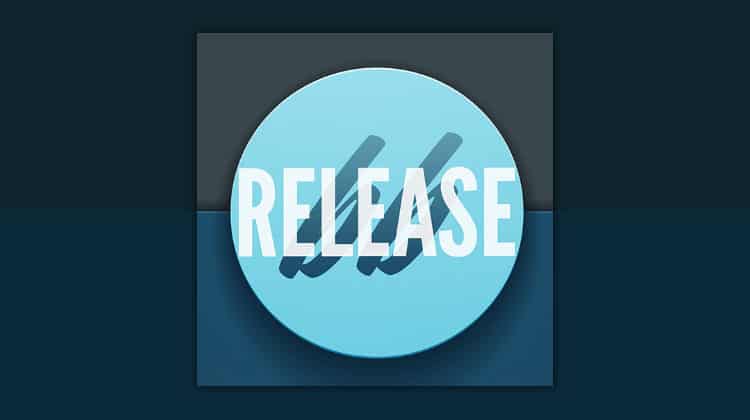
How to Install ReleaseBB Kodi Addon in 2023 – watch HD 3D & 4K streams
Are you looking for a functional on-demand Kodi addon to watch TV Shows and Movies? Today, I will show you the latest working method to install ReleaseBB Kodi Addon in 2023. ReleaseBB has a decent number of titles you can watch as far as the media library is concerned. For free. You can install ReleaseBB Kodi Addon in less than 5 minutes. Before that, let’s look at why you need to install the ReleaseBB Kodi addon in 2023.
Features of ReleaseBB Kodi Addon
You can install the ReleaseBB Kodi addon from the Bugatsinho repository. If you have the Real-Debrid account, this is a must-have addon. The Premium-Hosters, Real Debrid, and All Debrid, Premiumize are compatible with this addon. However, you can also watch videos from the free links available on the ReleaseBB addon.
Though the ReleaseBB addon is available on the Bugatsinho repo, the original developer of this addon is MrEntertainRepo. The addon has a simple interface. The list of movies and TV shows includes some latest titles as well.
Advantages of ReleaseBB Kodi Addon
- On-Demand Video Addon for Movies and TV Shows.
- Real-Debrid Compatible.
- All-Debrid Compatible.
- Premiumize Compatible.
- Free links are also available.
Disadvantages of ReleaseBB Kodi Addon
- Third-party developer and available on the different repository. You need to use a VPN for anonymous and safe streaming.
⚠ Stay safe while Streaming on Kodi
Don’t forget that third-party developers are vulnerable most of the time for their habit of using risky public domain streaming sources. Installing ReleaseBB Kodi addonisn’t a tough ask, but this addon is unusual since its original developer is different, and the repository on which it is available is different. Whatever the reason is, you need to take complete care at your end.
Government agencies of most countries need ISP’s collaboration to monitor the activities of internet users. ISPs, at their end, make sure to monitor all user activities while tracing browsing history. Third-party addons don’t take responsibility for copyright violations if their users access copyright-protected content. To avoid complications, make sure to install the VPN for anonymous streaming.
The VPN I recommend
To me, after trying and comparing various VPNs, Surfshark is the best VPN for streaming on Kodi. The reason is that most of the media content is geo-restricted in different counties. Surfshark easily bypasses regional restrictions thanks to its network of servers spread in more than 50 countries.
Surfshark is safe because of its strict Zero-Log policy. All servers are bound to follow this policy. Nobody can extract users’ browsing history or personal information since no server saves this information. In addition, Surfshark implements a high-end encryption policy using a highly reliable algorithm. It makes it virtually impossible for hackers and watchdogs to decrypt and misuse your data or even financial credentials. This lets Surfshark optimize streaming speed for different platforms since it easily gets rid of speed throttles.
We were able to get an exclusive 82% of Surfshark.
👍 Save 82% of Surfshark now!
Steps to Install ReleaseBB Kodi Addon in 2023
As you know, Kodi doesn’t encourage downloading files from unknown sources; however, you can download zip files from repositories simply by configuring download settings:
Enabling unknown sources
- Run Kodi.
- Hit Settings.
- Select System.
- Keep the pointer on add-ons (left panel of the interface) and then enable the option “Before the Releasebb addon install, enable Download from unknown sources, on Kodi” (from the right panel of the interface).
- Press OK.
Installing the Repository
- Return to Settings.
- Select File Manager (Folder).
- Scroll down to the bottom and hit Add Source.
- Double Click <None> and type or paste the repository link exactly as provided here: http://bugatsinho.github.io/repo/ .
- Type the Media Source Name of your choice, for instance, Bugatsinho.
- Press OK.
- Access System once more and select Add-ons (Package Installer).
- Go to Install from zip files, locate the media source name (Bugatsinho), and select it.
- Click on the zip file repository.bugatsinho-2.4.zip .
- The system will notify you as soon as the Bugatsinho repo is installed.
Install ReleaseBB Addon on Kodi
- You need to select Install from the repository, so scroll down to select the Bugatsinho repository.
- Press Video add-ons.
- The screen will show all available add-ons on the Bugatsinho repo. Select ReleaseBB.
- Press Install.
Once you successfully install the ReleaseBB addon on Kodi, return to the Kodi Home Screen, go to my addons, and launch ReleaseBB.
Using ReleaseBB Kodi Addon
ReleaseBB is not as simple to use as some of the other addons that I have recently reviewed, like Asgard Kodi Addon or Apex Kodi Addon. In their case, they do the hard work and heavy lifting of finding the right stream for you, but with Release BB, you might have to try multiple streams to find one that works. However, once you’ve got it up and running, it’s pretty seamless, and the overall video quality is good.
Conclusion
Since ReleaseBB is a third-party addon, I strongly recommend installing a reliable VPN like Surfshark to make sure the access to vulnerable streaming links doesn’t create issues in the future. After you have the VPN running on the system, feel free to install the ReleaseBB Kodi addonwithout having to worry about data compromise, regional blocks, and ISP monitoring.


