How to Install Base 19 Kodi Addon
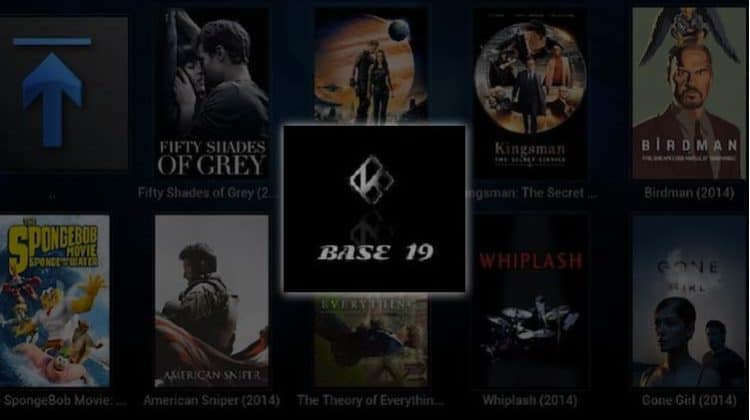
How to Install Base 19 Kodi Addon
This guide will show you how to install the Base 19 Kodi addon on Kodi 19. The guide applies to all devices that run Kodi, including Firestick, Chromecast, Nvidia Shield, and Android TV.
Base 19 is a movie, and TV shows Kodi addon that is quickly growing in popularity. The Addon comes with a simple layout that organizes content into Movies and TV Shows, each with its own sub-categories based on genres.
But besides these two, Bae 19 Kodi addon comes with a special category labeled Base 19. This section consists of 1-click movies and TV shows, and it mostly requires Real-Debrid to work. However, it also comes with a content-rich free section that offers the best movies and documentaries from the last few years.
Base 19 is a Kodi addon worth exploring, and this guide will show you how to install it in just a few minutes.
⚠ Stream Anonymously!
Base 19 and other third-party Kodi addons often provide pirated streams, which are illegal almost everywhere; because of that, you can easily land in trouble.
Your IP address is usually visible to your ISP whenever you are streaming, and they usually share this data with the government and copyright agencies. This is the reason why thousands of Kodi users have ended up receiving DMCA notices. Further, ISPs are now blocking Kodi repositories to discourage the installation of illegal Kodi addons.
👉 You can only avoid this mess by using a private and secure VPN for streaming.
The VPN we recommend
Having tried many paid and free VPNs, we can confidently say that Surfshark is the best VPN for streaming. Here’s why:
- ⚡ Superb Speeds: Guarantees a smooth live streaming experience.
- 🌍 Huge Server Network: You can connect to a nearby server for a fast and stable connection.
- 😲 UNLIMITED Devices: Connect dozens of devices at the same time!
- 🔑Unblock Anything: Safe access to censored apps, websites and torrent sites.
- 😎 Best in Privacy: The VPN doesn’t keep any activity logs, and so your activities are only known to you.
- 🔐 Top-notch Security: This VPN uses AES 256-bit encryption and provides multiple protocols alongside other security features such as a kill switch, DNS & IPv6 protection and WireGuard.
- 💳 30 Days RISK FREE Money-Back Guarantee: In case you do not like the service, you can get every penny back if you cancel within 30 days!
On top of this, we are currently offering an exclusive Surfshark discount to BestDroidPlayer readers!
👍 Get 82% of Surfshark, now!
How to Install Base 19 Kodi Addon
Since Base 19 is an unofficial Kodi addon, we’ll first need to enable installation from “unknown sources.”
- Open Settings from the Kodi main page.
- Select System on the system page.
- Hover over Addons and enable Unknown Sources.
You can now install Kodi addons from third-party sources. In future installations, this step can be skipped.
Adding The Crew Repo Source
✋ Before you add the URL, turn on Surfshark to circumvent any possible blocks. From there:
- Go back to Settings and select File Manager.
- Double-click “Add-Source” and type the URL
https://team-crew.github.io/into the window that opens. Type “The Crew” under the textbox below,then click “OK.”
Installing The Crew Repo
Now, we can use the added source to install The Crew Repo.
- Firstly, on the Kodi home screen, click “Add-ons” on the left-hand side menu.
- Then, on the top left side of the screen, click the open box icon.
- Select “Install from Zip File.”
- This will throw a warning; just click “Yes.”
- Click Repos and then select “The Crew.”
- Select repository.thecrew-x.x.x.zip (where x stands for the current version).
- Finally, you will receive a notification when the repo installs successfully.
Install Base 19 Kodi Addon
We can now install the Base 19 Kodi addon.
- While on the same page, click “Install from repository.”
- Select “The Crew Repo“
- Select “Video Add-ons” and then click on “Base 19.”
- You will now get an “Install” option. Hit it.
- You’ll get a pop-up of all the dependencies that will be installed along with the Addon. Just click OK.
- The Addon will now install. After the process is complete, you’ll get a notification.
Now that you have the Addon, you can go ahead and explore it.
Once you get a title you like, you can click on it, and it will start streaming.
Check out more Kodi addon installation guides.
Wrap Up
Base 19 is a superb Kodi addon that lets you access the best of movies and TV shows, and it’s worth installing if you want to enjoy 1-Click free content with Real-Debrid. The guide above should help you get started in just a few minutes. However,
Before you stream using Base 19 or any other third-party Kodi Addon always ensure that a VPN like Surfshark is turned on. Apart from protecting your privacy and anonymity, this will also help you circumvent geo-restrictions and ISP throttling/blocking.
Enjoy!


