How to Install Dynasty Kodi addon: All-In-One, Free & Debrid
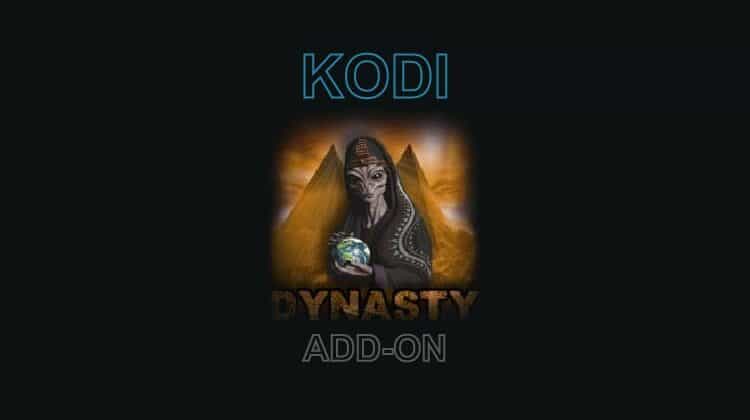
How to Install Dynasty Kodi addon: All-In-One, Free & Debrid
This guide shows step-by-step instructions (with screenshots) on how to install Dynasty Kodi addon. The guide applies to all the devices that support Kodi, including Firestick & Fire TV Cube, Android TV sticks/boxes, Chromecast, and NVidia Shield.
Dynasty is an all-in-one Kodi video addon from the WareHouse Repository. The addon is developed by Tech E Coyote, the developer behind some of the best working Kodi addons, such as TapTV, LNTV, The Promise, and LooNatics Empire. The addon provides a wide range of content, including movies, TV shows, live TV, documentaries, kids’ content, and anime.
Dynasty Kodi addon has a well-arranged user interface, with the major categories being Movies, TV Shows, Anime, Kids, Documentaries, My Movies, IPTV & Sports, My TV Shows, 1Click Movies (Free), StandUp Comedy, Music, AzMovies, Debrid 1 Click Movies, and DC vs Marvel, among others. To view this wide range of content, you’ll first need to integrate a real-debrid account. However, you can also access free movies and live TV. Movies with free links are available under the 1-Click Movies section.
Dynasty Kodi addon also integrates several other add-ons developed by Tech E Coyote. Most of these are live TV Kodi addons, and they can be accessed from the IPTV & Sports section. The other is AzMovies, a Kodi addon that provides thousands of free movies. The addon has a section under the same name on the main page.
Is Dynasty Kodi Addon Legal?
Dynasty Kodi addon provides access to thousands of free titles and channels. However, it doesn’t host the content, and it’s not easy to determine whether it’s legal or not.
👉 As a protective measure, we advise that you always use a reliable VPN whenever you are streaming on Kodi; this will prevent your ISP and government from monitoring your online activities, and it will also ensure that you are anonymous.
The VPN we Recommend
Surfshark is our VPN of choice for streaming, and we have been using it for over 3 years. Here’s what you get with the VPN:
- ⚡ Superb Speeds: Guarantees a smooth live streaming experience.
- 🌍 Huge Server Network: You can connect to a nearby server for a fast and stable connection.
- 😲 UNLIMITED Devices: Connect dozens of devices at the same time!
- 🔑Unblock Anything: Safe access to censored apps, websites and torrent sites.
- 😎 Best in Privacy: The VPN doesn’t keep any activity logs, and so your activities are only known to you.
- 🔐 Top-notch Security: This VPN uses AES 256-bit encryption and provides multiple protocols alongside other security features such as a kill switch, DNS & IPv6 protection and WireGuard.
- 💳 30 Days RISK FREE Money-Back Guarantee: In case you do not like the service, you can get every penny back if you cancel within 30 days!
You can subscribe to Surfshark at a discount using the link below.
👍 Get 82%, of Surfshark, now!
How to Install Dynasty Kodi Addon
Dynasty is a third-party Kodi addon, so it’s not available within Kodi’s official repository. To get started, we’ll first need to enable installation from “unknown sources.”
- Open the Kodi app and click on the “Settings” icon.
- Select “System.”
- Hover over “Addons” and enable “Unknown Sources”.
You can now install Kodi addons from third-party sources. In future installations, this step can be skipped.
To install the Dynasty addon,we now need to install its host repository, The WareHouse Repository.
Add The WareHouse Repository Source
✋ At this point, we recommend that you turn on your VPN, so your ISP can not know your activities and block repositories and addons.
We recommend the use of a reliable VPN like Surfshark!
- After that, go back to the Kodi home screen. Click on the “Settings” icon and select “File Manager.“
- We’ll now add the Dynasty repository URL. Double-click “Add-Source” and type the URL
https://warehousecrates.github.io/TheWareHouse/into the window that opens. This will insert “TheWareHouse” in the textbox below. Click “OK.”
Install Dynasty Kodi Addon Host Repository
We can now install The WareHouse Repository.
- Go back to the Kodi home screen and click “Add-ons.”
- On the top left side of the screen, click the open box icon.
- Select “Install from Zip File.”
- This will prompt a warning. Click “Yes.”
- Select “TheWareHouse.”
- Click on repository.thewarehouse-xx.x.x.zip.
- You will receive a notification in the upper right side of your screen when the repo installs successfully.
Install Dynasty Kodi Addon
Finally, we can install Dynasty Kodi Addon.
- While on the same page, click “Install from repository.”
- Select “The WareHouse Repository”
- Select “Video Add-ons,” and then “Dynasty”
- You will now see an option to install the addon. Click on it.
- You’ll get a pop-up of numerous Kodi addons and dependencies that will be installed alongside the Dynasty Kodi addon. Just click OK, and you’ll get a notification after installation.
From there, you can explore your new Kodi addon. Here’s the main menu.
Check out more Kodi addon installation guides
Wrap Up
Dynasty is an awesome all-in-one Kodi addon that should be in your addon library. The addon provides a wide range of high-quality content, and you can be assured that there’s something for everyone. If you’d like to check it out, you can use the guide above. However,
Keep in mind that this is a third-party addon, so ensure you protect yourself using a reliable VPN such as Surfshark.
Enjoy!


