How to Install Flixoid Apk on Firestick & Android TV: Movies & TV Shows
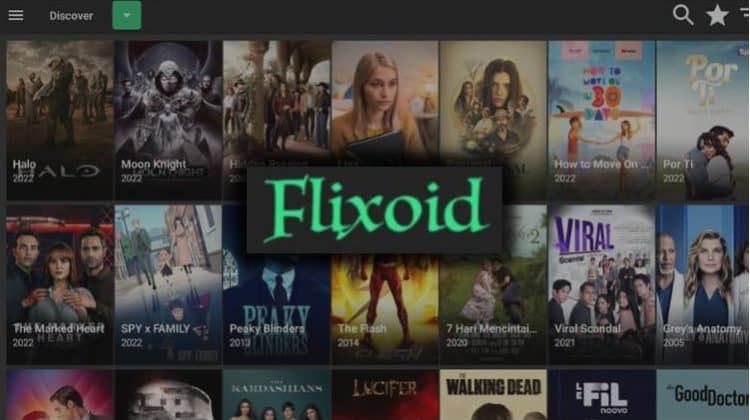
How to Install Flixoid Apk on Firestick & Android TV: Movies & TV Shows
This guide will show you how to install the Flixoid apk on Firestick and Android TV. The guide is accompanied by screenshots, and it can be used on all versions of Fire TV and Android TV boxes/sticks.
Flixoid is a relatively new apk, but it’s already one of the best working free streaming apps. The app specializes in movies and TV shows, and it uses the beloved Terrarium theme. Flixoid outdoes most streaming apps with the huge number of high-quality links that it manages to scrape. The app also provides an option to integrate Real-Debrid if you’d like more reliable and higher-quality streams.
Here are a few highlights of Flixoid:
- Thousands of free movies & TV shows
- High-resolution links, mostly in 1080p
- Beautiful Terrarium theme
- Inbuilt media player with support for external players
- Lots of title filtering options
- Subtitles available in more than 220 languages
- Supports Real-Debrid, AllDebrid, and Premiumize.
This is definitely an app that you should check out, and we’ll show you how to install the Flixoid apk on Firestick.
But before that, here’s a disclaimer.
⚠ Stream Safely!
Flixoid is not an official streaming app, and it provides links to content that should otherwise be paid for. Although the app doesn’t host videos and is technically not liable copyright-wise, you are responsible for the content you access.
👀 Remember that your ISP actively monitors the online resources you access, and copyright trolls also track users who repeatedly access copyrighted content illegally. This means that you can easily end up with a DMCA notice or a cease-and-desist letter.
👉 To remain safe, always ensure that you use a reliable VPN while streaming. The VPN will ensure that your activities remain private, and nobody can track your activities back to you.
The Best VPN for Streaming
At BestDroidPlayer, we advise that you use Surfshark, the best VPN for streaming. The VPN provides solid privacy and security while at the same time delivering some of the best speeds in the market.
Here’s are a few highlight of Surfshark:
- ⚡ Superb Speeds: Guarantees a smooth live streaming experience.
- 🌍 Huge Server Network: You can connect to a nearby server for a fast and stable connection.
- 😲 UNLIMITED Devices: Connect dozens of devices at the same time!
- 🔑Unblock Anything: Safe access to censored apps, websites and torrent sites.
- 😎 Best in Privacy: The VPN doesn’t keep any activity logs, and so your activities are only known to you.
- 🔐 Top-notch Security: This VPN uses AES 256-bit encryption and provides multiple protocols alongside other security features such as a kill switch, DNS & IPv6 protection and WireGuard.
- 💳 30 Days RISK FREE Money-Back Guarantee: In case you do not like the service, you can get every penny back if you cancel within 30 days!
Using the link below, you can get the VPN at 82% off!
👍 Get 82% of Surfshark
How to Install Flixoid apk on Firestick and Android TV
As you would expect, Flixoid is not available on the Amazon Store or the Google Play Store, as it provides access to free content without proper licensing. This means that we’ll need to sideload it, and for that, we’ll use an app known as Downloader. The app is available in both stores, so it’s easy to install. Note that you can skip to the next step if you already have it.
Step 1: Install Downloader
As Downloader is available on Google Play Store, all you need to do is open the Play Store on your device and search for it as you would any other app. On Firestick, you can do that using the steps below.
On the main page, hover over Find, then click Search.
In the search bar, start typing Downloader and click on the suggestion to search for the app.
The app should be displayed as the first option. Select it and click Download. The app will then install automatically.
After the installation, use the back button on your remote to go back to the home screen.
Step 2: Enable Installation from Unknown Sources
After installing Downloader, you’ll now need to allow your device to install third-party applications downloaded through the app.
Go to the Firestick home screen, highlight Settings, and select My Fire TV. The option is Security & restrictions on Android devices, although this may vary with the manufacturer.
Open Developer options (Skip this for Android TV).
Turn on Apps from Unknown Sources.
Go back to the home screen, then click Settings > Preferences > Privacy Settings. Now, turn off “Device Usage Data” and, most importantly,“Collect App Usage Data.“
This will prevent the big brother from collecting data on the apps you use.
Step 3: Install Downloader Browser Plugin (Android TV Only)
If you are using Android TV, you will need to install Downloader’s browser plugin before you can start using the app. Here’s how to do so:
- Open Downloader and go to the URL section. Type
browser.aftvnews.comand click Go. - The app should now start downloading, and you’ll be prompted to install it. Click Install.
- After the installation is complete, click Done.
- You’ll now get an option to delete the file and save space. Click Delete, then Delete again.
Step 4: Install Flixoid Apk on Firestick
To install Flixoid Apk on Firestick, we’ll use Downloader, the app we’ve just installed.
- Open Downloader and go to the URL section. Type the URL
flixoid.netand click Go. - Scroll down and click on the option Download Apk.
- The app will now start downloading.
- You’ll then be prompted to install it. Click Install.
- After the installation is complete, click Done.
- From there, you’ll get an option to delete the apk and save space. Click Delete.
- Confirm deletion.
After that, go to your apps section, and you will find the new app.
How to Stream using Flixoid Apk
After the installation, Flixoid TV won’t need any further configurations, and you can start streaming right away.
The home page provides a great layout of all the latest, popular, and trending TV shows to make it easy to start streaming.
You can scroll down to start streaming or use the filtering options on the top side to narrow down. The right-most option on the upper side lets you select a specific year of release.
To switch to movies, you can use the hamburger menu option on the left.
Once you select a particular show or movie, you will see its overview, which includes the IMDb rating, year, genre, and synopsis. You can then select a particular episode. To start streaming, click the Play button on the lower right side.
Flixoid will then start pulling for streams, and you can select the one you like, and you can even use subtitles.
Your video will then start streaming.
Note that Flixoid comes with lots of configuration options that you can use to personalize the app.
Check out More Apk Installation Guides
Wrap Up
Flixoid is one of the best free streaming apks at the moment, and it lets you access free movies and TV shows in HD. The app is easy to install on any Android-based operating system, and the guide above should help you install it on Firestick and Android TV boxes/sticks. However,
Keep in mind that some of the links you will access may be illegal, so always use Surfshark to stay safe.
Enjoy!


