How to Install Gen X Kodi Addon: All-in-One for free streaming
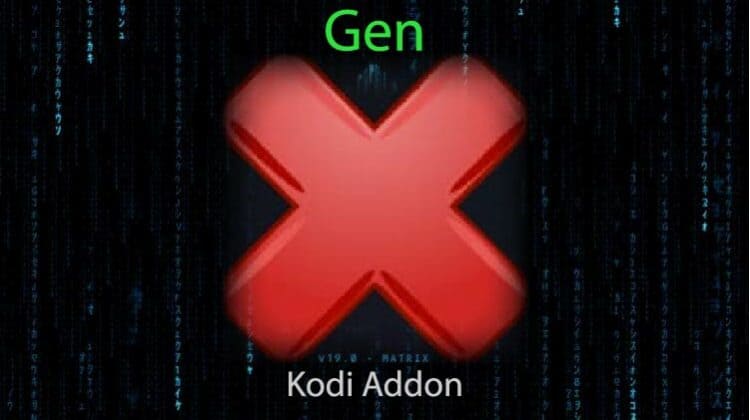
How to Install Gen X Kodi Addon: All-in-One for free streaming
This guide shows step-by-step instructions (with screenshots) on how to install Gen X Kodi addon. The guide applies to all the devices that support Kodi, including Firestick & Fire TV Cube, Android TV sticks/boxes, Chromecast, and NVidia Shield.
Gen X is a relatively new all-in-one Kodi video addon and one of the best you can have at the moment. The addon has a great selection of content that includes movies, TV shows, sports, and music. On the main interface, the content is broken into several categories: New Movies, 4K Movies,Live In Concert, Family Movies, Comedy shows, TV Catchup, UK Soap Catchup, TV Apps, Live Webcams, Fanzone, British Cinema, Video Jukebox, WWE/AEW/UFC, and FanZone.
One of the best things about Gen X is that all links are free, including 4K streams! This means that you don’t need to have a Real-Debrid or Premiumize account to use the addon. On top of that, the addon provides 1-click play, so you don’t have to wait for link aggregation. When you click on a video, it will start playing immediately.
Sounds interesting? You can follow this guide to check out the addon.
Is Gen X Safe & Legal?
Gen X is completely safe, and it doesn’t come with any malware. However, things are a little more complicated when it comes to legality. Gen X is a third-party addon, and it doesn’t host the streams it provides. The addon simply sources them from the internet, and it also doesn’t vet their legality. As a result, you may end up accessing illegally hosted content.
👉 Since it’s not easy to distinguish between legal and illegal streams, we advise all Kodi users to stay safe by using a VPN. The VPN will protect them by encrypting their traffic and changing their IP address to make them anonymous.
The Best VPN for Kodi
Not all VPNs are suitable for Kodi, as some are slow, and others offer poor privacy and security. The best VPN for Kodi at the moment is Surfshark, and here’s why:
- ⚡ Superb Speeds: Guarantees a smooth live streaming experience.
- 🌍 Huge Server Network: You can connect to a nearby server for a fast and stable connection.
- 😲 UNLIMITED Devices: Connect dozens of devices at the same time!
- 🔑Unblock Anything: Safe access to censored apps, websites and torrent sites.
- 😎 Best in Privacy: The VPN doesn’t keep any activity logs, and so your activities are only known to you.
- 🔐 Top-notch Security: This VPN uses AES 256-bit encryption and provides multiple protocols alongside other security features such as a kill switch, DNS & IPv6 protection and WireGuard.
- 💳 30 Days RISK FREE Money-Back Guarantee: In case you do not like the service, you can get every penny back if you cancel within 30 days!
You can get Surfshark at 82% off using our exclusive deal below!
👍 Get 82% of Surfshark, now!
How to Install Gen X Kodi Addon
Gen X is hosted outside the official Kodi repository, so we’ll first need to enable installation from “unknown sources.”
- Go to the main page and open Kodi Settings.
- Select System.
- Hover over Addons and enable Unknown Sources.
To install Gen X on Kodi, we now have to install its host repository, No One Repository.
Add No One Repository Source
✋ At this point, you need to turn on a reliable VPN like Surfshark to avoid ISP blocking and monitoring.
- After that, go back to Settings, then select File Manager.
- Double-click “Add-Source” and type in the URL
https://no-onerepo.github.io/into the window that opens. Type “No One” under the textbox below,then click “OK.”
Install Gen X Host Repo
Now, let’s install Gen X Repository using the source we’ve added.
- Open the Kodi app and click “Add-ons.”
- On the top left side of the screen, click the package installer icon.
- Select “Install from Zip File.”
- This will prompt a warning. Click “Yes.”
- Select “No One.”
- Select repository.no_one-x.x.x.zip.
- You will receive a notification when the repo installs successfully.
Install Gen X Kodi Addon
We can now install Gen X Kodi Addon.
- While on the same page, click “Install from repository.”
- Select “No One Repo”
- Select “Video Add-ons,” then “Gen X.”
- You will now see an option to install the addon. Click “Install.”
- You’ll now get a pop-up with a list of additional add ons will be installed along with the addon. Click OK.
- Gen X Kodi Addon will install, and you’ll get an add-on-enabled notification.
Gen X should now be among your installed addons. You can go ahead and open it.
When you find something you like, click on it, and it will start streaming!
Check out more Kodi addon installation guides
Wrap Up
With the guide above, you can install the Gen X Kodi addon without difficulty and enjoy your favorite TV shows, movies, and sports absolutely free. However,
Keep in mind that Gen X may provide access to some illegal content, so ensure you protect yourself by using a reliable VPN such as Surfshark.
Enjoy!


