How to Install Movie Box Plus 2/Play Box TV on FireStick & Android Device
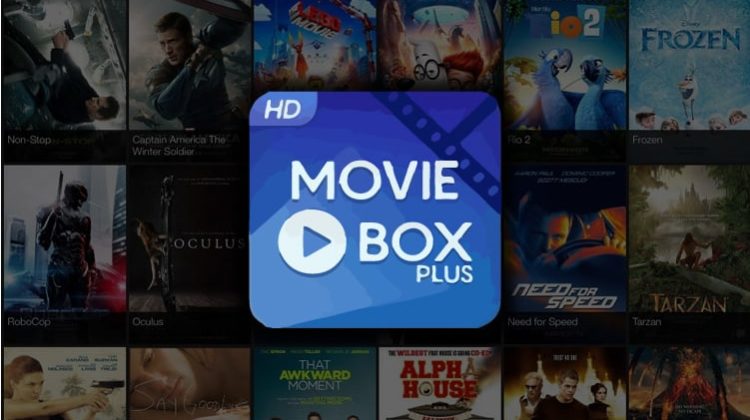
How to Install Movie Box Plus 2/Play Box TV on FireStick & Android Device
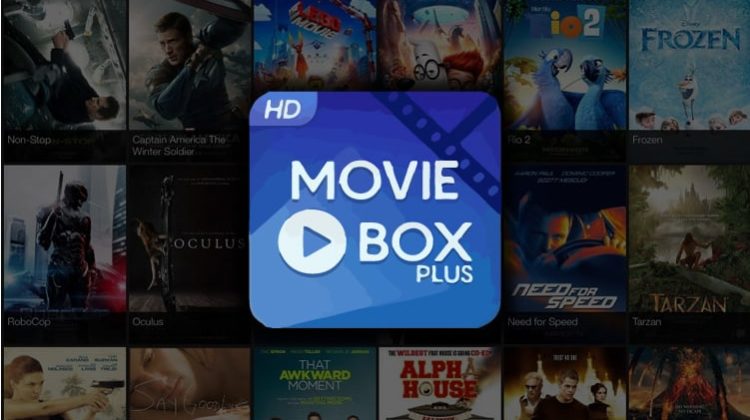
If there is a streaming app that deserves a special reference is Movie Box Plus, as it has grown in popularity and is now one of the Best Streaming applications, supplying quality Movies and TV Shows keeping track, natively, of what you are watching.
This guide illustrates how to install Movie Box Plus 2 streaming app on Firestick, Fire TV, and Android TV Box. The app can also be installed on Android TV, Android Smartphones, and Nvidia Shield.
Movie Box Plus 2 APK, otherwise known as Play Box TV, is a new entrant in the world of third-party streaming apps. The app provides lots of content and is working extremely well, making it one of the best streaming apks at the moment. One of the best features of the app is that it keeps track of what you are watching, unlike most third-party apps, without even having to integrate Trakt.tv. The app also allows you to add your Real-debrid account and boost your streaming experience.
Features of the Movie Box Plus 2:
- Also has 4k content
- Can keep track you’re your history or favorites
- Allows integration with Real-Debrid, All-debrid, and Premiumize
- Integration with Trakt.tv
- Allows downloads which can be watched without an internet connection
- Editor’s choice – Movies & TV Shows
How to Stream Safely
Movie Box Plus 2 provides lots of Movies and TV Shows free of charge, something that raises a lot of concerns. The app doesn’t own any of the content that it lets users stream. Rather, it scrapes for content from publicly available websites. Some of the content provided by third-party apps such as Movie Box Plus 2 is usually pirated, and so users should take caution and use a VPN.
However, different VPNs offer different levels of privacy and performance.
The recommended VPN
 To enjoy maximum privacy and security while at the same time streaming smoothly, we recommend that you use Surfshark
To enjoy maximum privacy and security while at the same time streaming smoothly, we recommend that you use Surfshark
This is because of the VPN:
- Offers the best speeds – stream without buffering
- Keeps zero logs
- Uses top-of-the-class 256 AES encryption for security
- Has a huge server network around the world, access can all the contents geographically restricted
- Many simultaneous connections with one single subscription
- Offers a 100% money-back guarantee
Surfshark offer all this at the best quality/price ratio:
30-Days Money-Back Guarantee
Finally, with its 100% money-back guarantee, you can cancel the subscription if you are not fully satisfied.
Visit to know Surfshark, now!
How to Install Movie Box Plus 2 on Firestick
After getting yourself a VPN, we can go ahead and install Movie Box Plus 2 on Firestick. But since it’s not available on the Amazon store, we’ll need to do this through sideloading.
First, ensure that the “apps from unknown sources” option is enabled.
Here’s how to enable it:
- While at the device Home screen, go to “Settings” then select “My Fire TV/ Device.”
- Select “Developer options.”
- Turn on “Apps from Unknown Sources” as well as “ADB debugging.”
After that, we can go ahead and download the app.
The best app for downloading the apk file is “Downloader“, an app that is readily available in the store. If you already have it, you can skip to the next section.
If you haven’t installed it:
- On the main menu, go to the search option and type “Downloader”
- “Downloader” should be the first suggestion. Select it.
- Now click Get to install the app on your Firestick or Fire TV.
After the installation is complete, open the app.
Install Movie Box Plus 2 on Firestick
Now, we need to download the apk file to install Movie Box Plus 2.
- In the URL field of the downloader, enter the URL: https://bit.ly/3a4pYun
- Movie Box Plus 2 apk will start downloading. It will be stored under the name “Play Box TV”
- After the download is complete, click “Install”
- When the installation completes, click “Done.”
- Downloader will ask if you want to delete the apk. Select “Delete” to save some space.
- When asked to confirm, select “Delete” once more.
Movie Box Plus 2 should have been added to your app list. It can now be found under “See All.”
How to Install Movie Box Plus 2 on Android TV
If you stream using your Android box, it’s also very easy to install Movie Box Plus 2 / Play Box TV app. Just like with Firestick, the first thing you need to do is ensure that your Android box is permitted to install third-party apps. To do that, navigate to Settings> Privacy> Unknown Sources and check “Allow Unknown Sources.”
From there, you now need to download the Movie Box Plus 2 / Play Box TV apk. The best way to do that is by using the Chrome browser. If you haven’t installed it, it’s available on the Google Play Store.
- Open Google Chrome
- Type or paste the URL https://bit.ly/3a4pYun on the address bar
- The apk will start downloading immediately
- Just click on the apk to install
Once you launch the app, it will prompt you to select a media player. If you have not installed any of the options presented, you can use the default player.
From there, Movie Box Plus 2 / Play Box TV will allow you to enjoy a wide range of content.
If you have a Real-debrid and/ or Trakt.tv account, you can set them from the Menu option on the top left side. This will improve your overall streaming experience.
Check out other streaming guides for Firestick
Wrap up
Movie Box Plus 2 APK is one of the best streaming apps for Firestick at the moment, and you can install it using the guide above. You will then be able to stream Movies and TV shows, for free!
Enjoy your streaming!


