How to Install Revolution Kodi Addon (Kodi 19 Compatible)
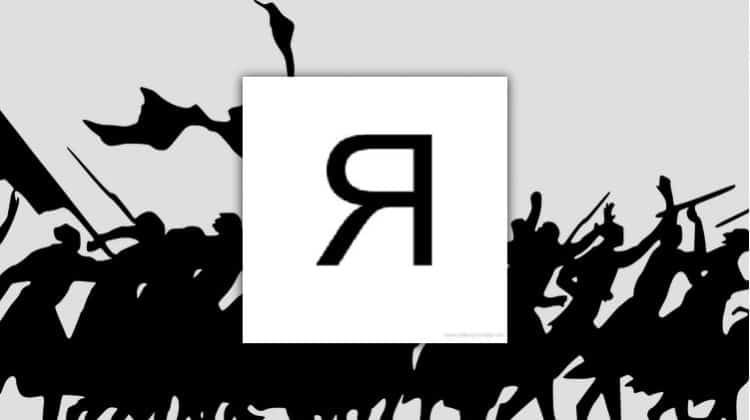
How to Install Revolution Kodi Addon (Kodi 19 Compatible)
This guide will show you how to install Revolution Kodi addon on Kodi 19 Matrix. The addon can also be installed on Kodi 18.9 Leia.
Revolution is movies, and TV shows Kodi addon that has been updated to work with Kodi 19. The addon presents content in a simple way, and its categories include Movies, TV Shows, My Movies, My TV Shows, New Movies, New Episodes, and Channels. The My Movies and My TV Shows section requires either a Trakt.tv or IMDb account.
Revolution Kodi addon uses RevolutionScrappers to provide links, and the addon provides content in up to 1080p. To get 4K and better-quality links, you can integrate Real-Debrid. Note that a few of the free links may also require a Uptobox account.
⚠ Stream Safely!
To provide the content that you’ll be able to stream, Revolution Kodi addon scrapes for publicly available sources from the internet. Most of these streams are usually pirated, and streaming of copyrighted content can land you in trouble with the authorities and copyright organizations.
For this reason, we’d like to advise you always to use a reliable VPN whenever you want to stream using Revolution Kodi or any other third-party addon. However, choosing the right VPN is just as important as knowing that you need a VPN.
The VPN we recommend
The best VPN for streaming is Surfshark, and it’s also the VPN we suggest for Kodi. The VPN stands out due to its excellent speeds, security, and performance.
Here’s what you get with Surfshark:
- ⚡ Superb Speeds: Guarantees a smooth live streaming experience.
- 🌍 Huge Server Network: You can connect to a nearby server for a fast and stable connection.
- 😲 UNLIMITED Devices: Connect dozens of devices at the same time!
- 🔑Unblock Anything: Safe access to censored apps, websites and torrent sites.
- 😎 Best in Privacy: The VPN doesn’t keep any activity logs, and so your activities are only known to you.
- 🔐 Top-notch Security: This VPN uses AES 256-bit encryption and provides multiple protocols alongside other security features such as a kill switch, DNS & IPv6 protection and WireGuard.
- 💳 30 Days RISK FREE Money-Back Guarantee: In case you do not like the service, you can get every penny back if you cancel within 30 days!
You can get Surfshark at a 82% discount courtesy of BestDroidPlayer, and subscribe to this Premium VPN for a price as low as:
30-Days Money-Back Guarantee
👍 Get 82% of Surfshark, now!
How to install Revolution Kodi Addon
Since it’s a third-party Kodi addon, we’ll first need to enable installation from “unknown sources.”
Here’s the procedure for doing so:
Enabling Unknown Sources
- While at the Homepage, open Settings by clicking the cog button.
- On the system page, select System.
- Hover over Addons and enable Unknown Sources.
Kodi can now install addons from third-party sources.
To install Revolution on Kodi, we now need to install its host repository.
Adding the Repo Source
Before you install the repo, you need to add its source first.
- Firstly make sure to turn your VPN to On. This is crucial as ISP’s tend to block repositories and third-party addons access.
We strongly suggest you use a good VPN like Surfshark. - After that, go back to the Kodi home screen, click the Settings button, and select File Manager.
- Double-click “Add-Source” and type in the URL http://dejavurepo.github.io/ into the window that opens. Type “DejaVu” under the textbox below, then click “OK.”
Installing DejaVu Repo
You can now install the repository.
- Go back all the way to Kodi’s home screen. On the left-hand side menu, click “Add-ons.”
- On the screen’s top left side, click the open box icon.
- Choose “Install from Zip File.”
- Kodi will warn you that using this method means that your addons won’t update automatically. Click Yes.
- Click on “DejaVu” or whichever name you gave it.
- Select repository.dejavurepo-x.x.x.zip
- You will receive a notification when the repo installs successfully.
Install Revolution Kodi Addon
Finally, you can install the Revolution Kodi addon.
- While on the same page, click “Install from repository.”
- Click on “DejaVu Repo”
- Select “Video Add-ons” and then click on “Revolution.”
- You will now get an “Install” option. Hit it
- You’ll get a popup of all the dependencies that will be installed along with the addon. Just click OK, and Revolution Kodi Addon will now install. After the process is complete, you’ll get a notification.
Now, if you want, you can integrate Real-Debrid to get better links or even select a title and enjoy content in up to 1080p.
Wrap up
Installing the Revolution Kodi addon is quite easy, and it should take you just a few minutes. With the guide above, you shouldn’t have any trouble with that. To supplement the addon, you can also check out our best working addons for Kodi 19 Matrix (soon available).
However, always use Revolution or any other third-party Kodi addon with a reliable VPN likeSurfshark. This will help you avoid any liabilities and circumvent all ISP restrictions.
Enjoy!


