How to Install Streamline Kodi Build: 1click Movies TV Shows & Sports
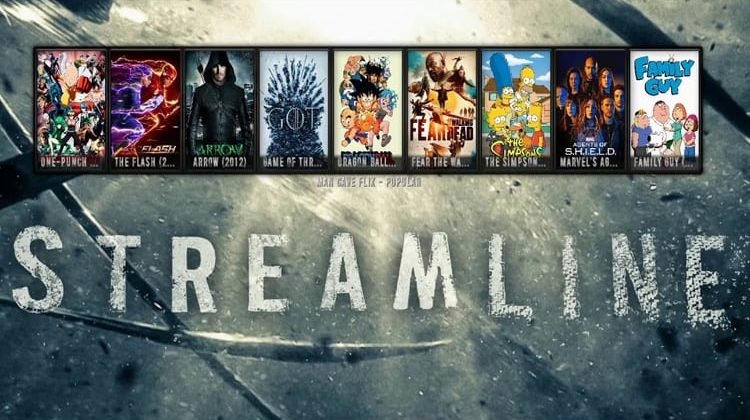
How to Install Streamline Kodi Build: 1click Movies TV Shows & Sports
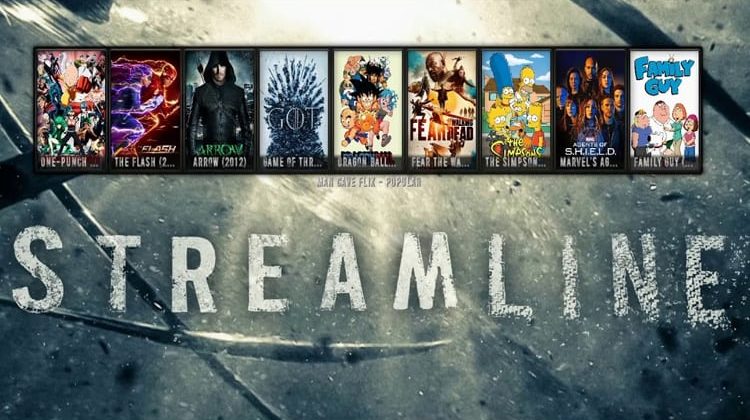
Streamline is another Build for Kodi, this time from Whiz Kid Wizard that comes with some of the popular Addons you can install at once, to watch 1click Movies, TV Shows and Sports.
In this guide, we’ll see how to install Streamline Kodi build. This build is available for Kodi 18 Leia and can be installed on Firestick and all other devices that run Kodi.
Streamline is a Kodi Build from the Whiz kid Wizard, and it was created specifically for Kodi 18 Leia. The build comes in a medium size of 200 MBs which allows it to work smoothly on Firestick and other devices.
Streamline Kodi build also comes loaded with lots of content that includes 1-click movies, TV Shows, and Sports. A highlight here is the sports section which is perfect for wrestling and boxing fans, although it also has other live sports channels and allows you to catch up with any events you miss.
The build comes with some of the popular addons such as Sports Devil, Deceit, and Johki’s Wrestling among others.
Stream Carefully – Use a VPN!
Remember, these bodies can always see your online IP address, and your ISP logs this IP address alongside your online activities.
At BestDroidPlayer, we always advise our readers to use a VPN to stay on the safe side. When you connect to a reliable VPN like Surfshark, all your traffic is encrypted, and your IP address is spoofed with a new one. This way, your ISP and government can’t see the sites you are accessing, and other third-parties won’t be able to track you down.
The VPN we suggest
Our recommendation goes to Surfshark as it is super-fast, something that is crucial when it comes to streaming. It also offers solid security and doesn’t keep any logs, making you private and secure.
To help you get started, Surfshark is currently offering a 82% discount to our readers. You can subscribe using the link below, and you will also be eligible for a 100% money-back guarantee in case you wish to cancel!
Get 82% of Surfshark, now!
How to Install Streamline Build on Kodi
After getting yourself a VPN, you can now go ahead and install Streamline Kodi Build. Since its source is not official, we’ll first need to enable installation from “unknown sources.”
Here’s the procedure for doing so:
Enabling unknown sources
- While at the Homepage, open Settings by clicking the button
- On the system page, select System settings
- Hover over Addons and enable Unknown Sources
Kodi can now install builds and third-party addons.
To install Streamline build, we’ll now need to install its wizard, Whizkid Wizard.
Adding the Whizkid Wizard Source
- Turn your VPN On, to avoid your ISP blocks the Whizkid Wizard Source
- Go back to the Kodi home screen, and click the Settings button and then select File Manager
- Double-click Add-Source and type in the URL: https://whizkid.one/wizard/ into the window that opens. On the textbox below, you can enter “Whizkid” as the name of the repo. After that, click OK.
Installing Whizkid Wizard
- At the Kodi home screen click Add-ons from the left-hand-side menu
- Open package installer by clicking the open box icon at the top of the menu bar
- Select Install from Zip File
- Select the source you just added above. It should be displayed as Whizkid
- Click on program.Whiz-Kid-Installer.zip
- You will receive a notification when the Wizard installs successfully
Installing the Streamline Build
- After installation, you’ll see a couple of popups. For the one below, click Dismiss
- On the next one, select the settings that you’d like to keep and click “Continue.” You can just leave the settings as they are.
- On the last one, click “Build Menu.”
- The Whiz Kid Wizard will automatically launch. In case it doesn’t or you clicked “Ignore” in step 1, you can go to home screen > Addons > Program Addons and open it.
Install Streamline Build on Kodi
- On the window that opens, you should see the streamline build. Click on it.
- Now, you need to decide whether to do a fresh install or just install the build and salvage some of your data (not all). We recommend that you do a fresh install. This is the only way you can get your build you to function optimally.
- On the popup, click Yes to confirm your intent and to allow the Wizard to reset your Kodi.
- If you opted for a fresh install, the wizard will first clean your files and then start downloading the build.
- Whizkid Wizard will not ask you to close Kodi. Instead, it will do that for you after everything has been installed.
After Kodi has been closed, it’s time to launch your VPN to avoid getting in trouble for copyright infringement. The VPN will also help you bypass any geographical restrictions that you’ll encounter on Kodi, as well as avoid ISP throttling which affects streaming speeds.
If you already have a reliable VPN, use it. If not:
- You can take advantage of the offer for our readers and create an Surfshark account at a 82% discount
- From there, download and install the VPN app for your device
- Sign and connect to a server near you for the best performance
- You are now good to go!
Launch Kodi and enjoy the new look and content provided by Streamline Build!
Wrap up
Streamline is another Kodi Build you can install on your Kodi that comes with some of the popular addons to watch 1click Movies, TV Shows and Sports, so you don’t need to install suitable addons one-by-one.
Hope this article on how to Install Streamline Kodi Build may help you to enjoy 1click Movies, TV Shows, and Sports. If so, please share it with your friends, rate it, and left us your experience on the comments box, bellow.
Disclaimer: BestDroidPlayer is in no way affiliated to Kodi or Streamline Build, and neither do we promote the consumption of illegal content. The information provided here is only meant to be educational, and so you use it at your own risk. To stay safe, always make sure that you use a reliable VPN with Kodi.


