How to Install the Oath On Kodi Addon: Complete Installation Guide
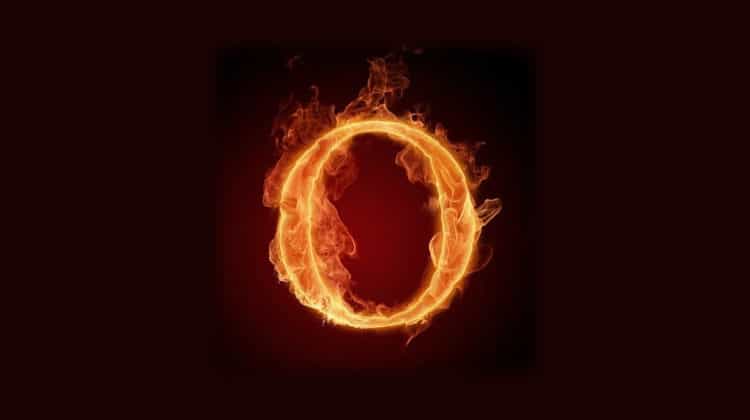
How to Install the Oath On Kodi Addon: Complete Installation Guide
The addon was discontinued!
This guide shows how to install the Oath Kodi addon on Kodi 18 Leia. The Oath is also one of the few addons working with Kodi 19 Matrix, so it’s worth checking out.
The Oath is a new video addon and one of the best at streaming movies and TV shows. Inside, you’ll find the usual categories like Movies, TV Shows, and so on. In the Movies category, there’s a special sub-category deserving our special attention – the Decade, which features classic movies like 20.000 leagues Under the Sea (1910’s decade), Metrópolis, or Nosferatu (1920’s decade) to Apocalypse Now, Taxi Driver, or The Hunter with Robert de Niro (1970’s decade); this is a great occasion to view or review these timeless masterpieces😍. Beyond these classic movies, you’ll be able to watch all the recent releases, of course.
The Kodi addon has the ability to integrate hosting services, so if you have a Real-Debrid account, you’ll be able to improve further your streaming experience. So, at the end of the guide, we’ll show you how to integrate Real-Debrid.
⚠ Stream safely!
Whenever you are using third-party Kodi addons, you should avoid risking complaints from your ISP or settlement claims from copyright trolls. This is because these addons provide links to external sources, and they do not verify whether the files are legal or not.
While streaming, you need to protect yourself with a good VPN. A reliable VPN will encrypt your activities and change your IP address, giving you online privacy and anonymity, all this without compromising your connection speed.
The VPN we recommend
At BestDroidPlayer, we recommend that you use Surfshark. The VPN is widely regarded as the best VPN for streaming due to its great combination of speed and security. Here are the highlights of the VPN:
- ⚡ Superb Speeds: Guarantees a smooth live streaming experience.
- 🌍 Huge Server Network: You can connect to a nearby server for a fast and stable connection.
- 😲 UNLIMITED Devices: Connect dozens of devices at the same time!
- 🔑Unblock Anything: Safe access to censored apps, websites and torrent sites.
- 😎 Best in Privacy: The VPN doesn’t keep any activity logs, and so your activities are only known to you.
- 🔐 Top-notch Security: This VPN uses AES 256-bit encryption and provides multiple protocols alongside other security features such as a kill switch, DNS & IPv6 protection and WireGuard.
- 💳 30 Days RISK FREE Money-Back Guarantee: In case you do not like the service, you can get every penny back if you cancel within 30 days!
To help you get started, we have managed to get a Surfshark discount for BestDroidPlayer readers😃. This will lower the regular price on this premium service to an unbeatable price of:
30-Days Money-Back Guarantee
You can take advantage of this exclusive offer using the button below.
👍 Get 82% of Surfshark, now!
How to install The Oath Kodi Addon
Since it’s a third-party Kodi addon, to install The Oath on Kodi, we’ll first need to enable installation from “unknown sources.”
Here’s the procedure for doing so:
Enabling unknown sources
- While at the Homepage, open Settings by clicking the cog button.
- On the system page, select System.
- Hover over Addons and enable Unknown Sources.
Kodi can now install addons from third-party sources.
To install The Oath on Kodi, we now need to install its host repository, host505 Repo.
Adding Host505 Repo Source
- Firstly turn a good VPN like Surfshark, on. This will avoid ISPs to block repo sources and addons.
- In Kodi home screen, click the Settings button, and select File Manager.
- Double-click “Add-Source” and type in the URL https://host505.github.io/ into the window that opens. Type “Host505” under the textbox below, then click “OK.”
Installing Host505 Repo
- Now, go back to the Kodi home screen. On the left-hand side menu, click “Add-ons.”
- On the screen’s top left side, click the open box icon.
- Choose “Install from Zip File.”
- Click on “The Oath” or whichever name you gave it.
- Select repository.Host505-x.x.x.zip.
- when the repo installs successfully.
Install The Oath Kodi Addon
- While on the same page, click “Install from repository.”
- Select “Host505 Repo”.
- Select “Video Add-ons” and then click on “The Oath.”
- You will now get an “Install” option. Hit it.
- You’ll get a popup of all the dependencies that will be installed along with the addon. Just click OK, and The Oath Kodi Addon will now install. After the process is complete, you’ll get a notification.
How to Integrate Real-Debrid on Oath Kodi Addon
As mentioned earlier, The Oath Kodi addon works best when integrated with Real-Debrid. After the integration, you’ll get lots of HD links. Here’s the procedure.
- Before we get started, you need to have a Real-Debrid account. You can create one here.
- Now, open The Oath Kodi addon and select Tools.
- Scroll down and select ResolveURL Settings.
- You will see many integration options. Scroll down to and choose (Re)Authorise My Account under Real-Debrid.
- You will now get a code that you can use to connect your Real-Debrid account.
- Head over to https://real-debrid.com/device using your browser and enter the code provided.
- This will now activate your account. That’s all!
From there, ensure that your Surfshark app is turned on. You can then go back to the addon settings and select a title. You will now see lots of Real-Debrid links in HD.
Just select a link, and your video will start playing in HD!
Check out more Kodi addon installation guides.
Wrap up
The Oath is one of the best Kodi addons for streaming movies and TV shows at the moment. If you have already installed Kodi 19 Matrix, it is also one of the few addons you can use. Integrating it with Real-Debrid makes it a superb streaming option that can greatly enhance your home entertainment.
However, always ensure that your Surfshark app is connected to avoid getting in trouble for copyright infringement.
Enjoy!


