How to Install Xontech Kodi Build from Team Falcon
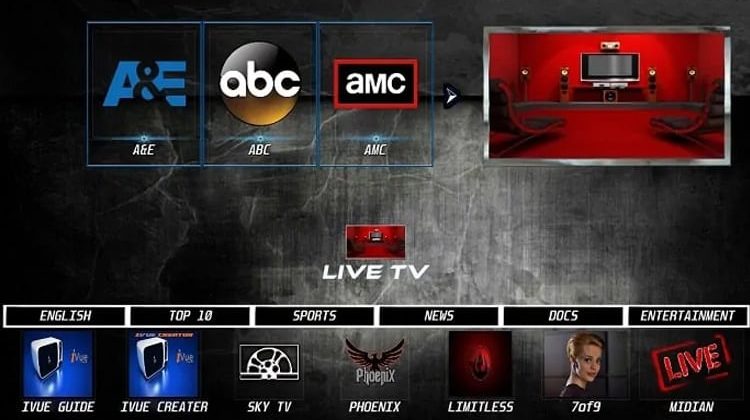
How to Install Xontech Kodi Build from Team Falcon
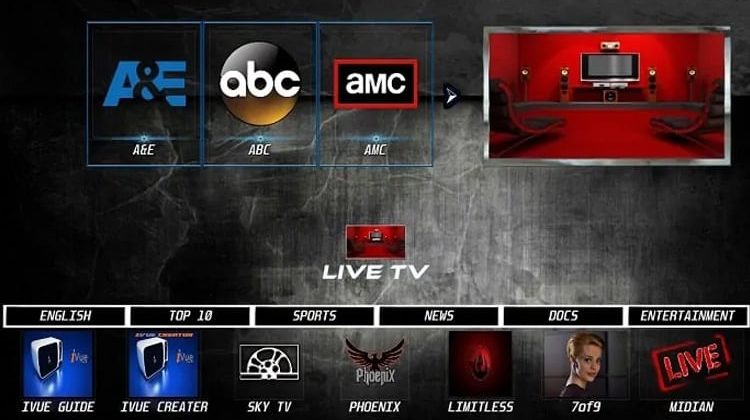
In this guide, we’ll look at how to install Xontech Kodi Build. The build is available for Kodi 18, and it can be installed on almost all devices that run Kodi, including the popular Amazon Firestick / Fire Tv, Nvidia Shield, Android TV box, Windows PC, Mac, and mobile smartphones.
Xontech is a relatively new build from Team Falcon that is getting popular by the day. The build is quite comprehensive and a bit large, but it works smoothly with most devices. It also offers lots of content with an interface that is fluid and easy to use.
You can use Xontech to watch the latest movies, episodes, and other live and on-demand TV content. There are a lot of useful addons that come pre-installed in the build to facilitate this. They include The Magic Dragon, Death Star, Numbers, IT, and more.
Important: Use a VPN
Xontech and other Kodi builds provide you with lots of Kodi addons and content. However, many of the streams you get from these addons may be illegal. Streaming such content can easily land you in legal trouble.
Remember that your ISP, the government, and other snooping eyes can always see your online activities at any given time. Kodi users must, therefore, use a reliable VPN like Surfshark at all times to avoid getting DMCA notices or even facing legal charges.
Why Surfshark?
Surfshark is the best VPN for Kodi, and it’s the VPN we’d like to recommend to all streaming fans. The VPN doesn’t keep any logs and it is superfast to let you stream in HD. It comes with a 100% money-back guarantee to let you try it risk-free, and can also save 82% by taking advantage of our limited exclusive discount below.
Get 82% of Surfshark, now!
How to Install Xontech Kodi Build
After getting yourself a VPN, you can now go ahead and install Xontech Kodi build.
Since its source is not official, we’ll first need to enable installation from “unknown sources.”
Here’s how to do so:
- While at the Homepage, open Settings by clicking the button
- Then, on the system page, select System settings
- Finally, hover over Addons and enable Unknown Sources
Kodi can now install builds and third-party addons.
To install the Xontech Kodi Build, we’ll now need to add its host repository and then it installs its wizard, Falcon Wizard.
Adding the Xontech Repo Source
- You should now turn your VPN on, to avoid the repo URL to be blocked by your ISP.
We suggest you the use of a Good VPN like Surfshark - Then, at the Kodi home screen, click the Settings button
- Select File Manager, and then double-click Add-Source
- Now, type in the URL URL: https://teamfalcon.exposed/wizard into the window that opens. Below that, name it as Team Falcon. You can then click OK

Installing Xontech Wizard Repo
- Go back to the Kodi home screen. Hover over Addons, and you’ll get the option to Install from Zip File. Select it

- Then, select the repo you just added above. It should be displayed as Team Falcon

- Now, click on plugin.program.teamfalcon.zip

- Finally, you will receive a notification when the wizard installs successfully

Install Xontech Build on Kodi
- Team Falcon Wizard automatically launches after it’s installed. However, if this does not happen, you can open it from Add-ons > Program Addons. When it opens, choose the settings that you’d like to use. If you are not sure what to choose, click Continue.

- Confirm that you want to install Xontech Kodi Build, by clicking Build Menu on the screen below.

- Now, select [18.0] Xontech Leia

- On the next screen, you need to decide whether to do a fresh install or just install the build and salvage some of your data (not all).
BestDroidPlayer recommends that you do a fresh install. This is the only way you can get your build you to function optimally.
- You’ll get a pop up to confirm your intent and to allow the Wizard to reset your Kodi before the Xontech Kodi Build install.

- If you opted for a fresh install, the wizard will first clean your files and then start downloading the Xontech Kodi Build build to install

- Finally, after the download is complete, the build will try to close Kodi for you. In case this does not happen, force close the program and start it once again. After the Xontech Kodi Build install process finishes, allow the build a few minutes to fully download any updates necessary.
If you didn’t yet, it’s time to launch your VPN to avoid getting in trouble for copyright infringement. Your VPN will also help you bypass any geographical restrictions that you’ll encounter on Kodi, as well as avoid ISP throttling which affects streaming speeds.
If you already have a reliable VPN, use it. If not:
- You can take advantage of our offer and create an Surfshark account at a 82% discount
- From there, download and install the VPN app for your device
- Sign and connect to a server near you for the best performance
- You are now good to go!
Launch Kodi and enjoy the new look and content provided by Xontech Build.
Disclaimer! BestDroidPlayer is in no way affiliated to Kodi or Xontech or Team Falcon, and neither do we promote the consumption of illegal content. The information provided here is only meant to be educational. To stay safe, always make sure that you use a reliable VPN with Kodi.


