How to Install CatMouse APK on FireStick or Android Box. 10x better than Terrarium TV?
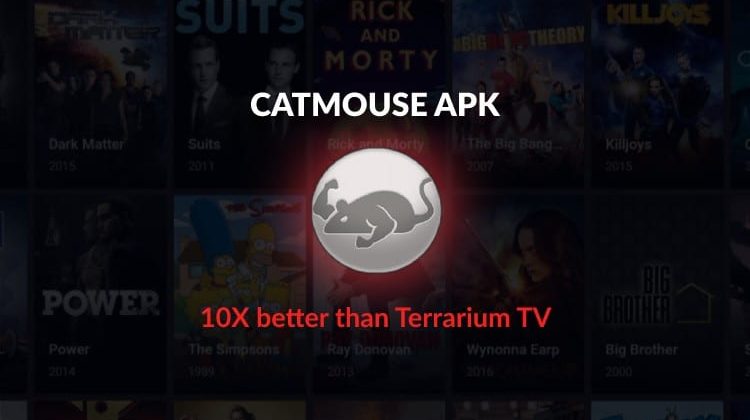
How to Install CatMouse APK on FireStick or Android Box. 10x better than Terrarium TV?
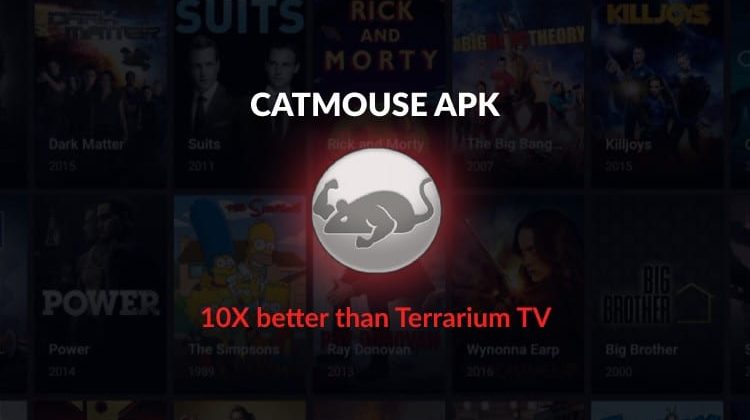
Many apps have tried to surpass the mythic Terrarium TV on the past. Now that Terrarium TV is end many apps tries to achieve its popularity. Will CatMouse APK replace Terrarium with honor? Install CatMouse APK on Firestick or Android TV Box and find the answer yourself.
Terrarium TV was one of the most popular streaming apps. Since its shutdown, we have seen many clones popping up everywhere, and we now have CatMouse APK. The app is a fork of the famous Terrarium TV, and thousands of users are saying that the app is even better than its predecessor!
One of the reasons why CatMouse is one of the best apps at the moment is its many 1080p and 720p streams. The app’s links are even much better than those of Terrarium TV, and it doesn’t even have any ads.
CatMouse runs smoothly on Firestick and Android devices, and you can even integrate Real-Debrid and Trakt.tv for a better streaming experience. In this guide, we’ll show you how to install CatMouse APK on Firestick and Android box.
Stream Safely!
Before you install CatMouse APK, it’s important to note that this is not an official app. The application does not host any content it provides, and all the links are usually scraped from publicly available streams.
Once your traffic is encrypted and your IP address is spoofed, you won’t risk receiving a DMCA notice or getting into legal trouble.
At BestDroidPlayer, the VPN we recommend for streaming is Surfshark. The VPN offers users excellent speeds that will let you stream in HD without any lags. Apart from that, Surfshark doesn’t keep any logs, and you can use one account in up to 10 devices simultaneously! Even better, you can get a special 82% discount as well try it risk-free thanks to their money-back guarantee.
Save 82% of Surfshark, now!
How to Install CatMouse APK on Firestick
CatMouse APK is not available on the Amazon store since it’s not an official app. This means that we need to sideload it, but before we do that, we need to enable installation of “apps from unknown sources.” Here’s how to do that:
Enabling apps from Unknown Sources
- While at the device Home screen, go to “Settings” then select “My Fire TV/ Device”
- Select “Developer options”
- Turn on “ “Apps from Unknown Sources” as well as “ADB debugging“
After that, we can go ahead and download the app.
Installing the Downloader
The best app for downloading the apk file is “Downloader,” which is readily available on the store. If you haven’t installed it yet:
- On the main menu, select the Search and type Downloader
- Downloader should be the first suggestion. Select it
- Now click Get to install the app on your Firestick
- After the installation is complete, open the app.
Installing CatMouse APK on Firestick
Now, we need to download the CatMouse apk file to install.
- In the URL field of the downloader, enter the URL “https://bit.ly/2yYGw6N” without the quotes. After that, click ‘Go’
- The CatMouse installation file will now download
- After the download is complete, click “Install”
- When the install completes, click “Done” You will then be asked if you want to delete the apk. Select “Delete” to save some space. When asked to confirm, select “Delete” once more
CatMouse APK should have been installed and added to your app list.
Since CatMouse is an unofficial streaming app, ensure that you connect to an Surfshark server before launching it. The Surfshark app is readily available on the official Amazon store, and so you can install it within a few seconds. If you haven’t created an account yet, below is a special discount.
Save 82% of Surfshark, now!
How to Install CatMouse APK on Android TV Box
If you’d like to install CatMouse on your Android box, you shouldn’t have any issues either.
The first thing you need to do is enable installation from unknown sources, just like we did with Firestick. To do that, navigate to Settings> Privacy> Unknown Sources and check “Allow Unknown Sources.”
From there, you will need a download manager to facilitate the download. The best app for downloading apk files on Android box/ TV is ES File Explorer.
You can follow the procedure below:
- After ES Explorer installs, open it, go to Tools, and then select Download Manager. You will see a“new” option on the bottom side. Click it.
- ES Explorer will now give you an option to input the path and name of the file you’d like to download. Enter the URL “https://bit.ly/2yYGw6N“. You don’t need to enter a name as it will be automatically given. After that, click Download Now.
- The file will now be downloaded
- After it’s complete, you’ll get an “Open File” option. Click it
- It will now give you the option to install the CatMouse APK on Android TV Box
- After the installation is complete, just close ES Explorer and go back to the home screen. CatMouse APK should have been installed and added to your app list.
If you haven’t installed Surfshark yet, here’s how you can easily install the VPN:
- On the Android TV Box search box, type “Surfshark“
- The app will appear as the first suggestion. Click on it
- You will be given the “Get” option. Hit it
- Surfshark will now start downloading
- Launch it and sign in with your credentials.
After that, you can connect to a server and launch CatMouse APK.
Check out other streaming apps for Firestick and Android box
Wrap up
CatMouse is a clone of Terrarium TV. If features the same interface, features, but its streams are even much better. The fact that the app doesn’t have any ads makes it even more appealing. Is it better than Terrarium TV? Well, install it and be the judge. However, remember to stay safe and secure by connection to an Surfshark server before you can start streaming on CatMouse or any other unofficial app.
[kkstarratings]

