How to Install Don TV Kodi Addon
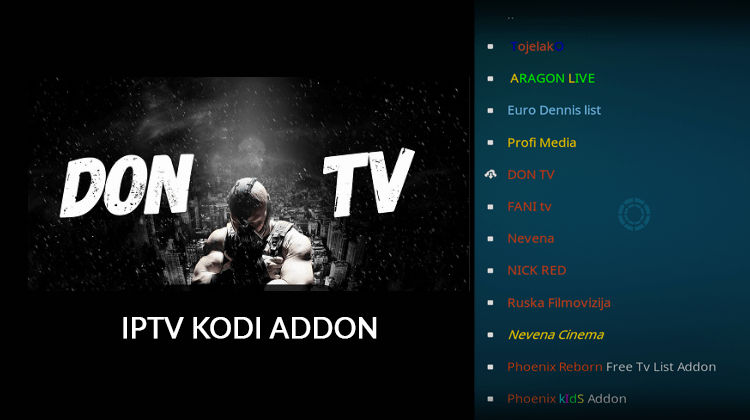
How to Install Don TV Kodi Addon
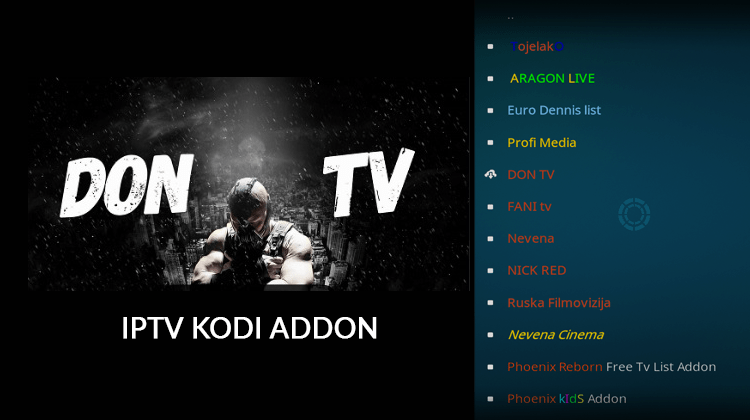
Don TV Kodi addon provides the IPTV content included Football leagues, Sports Channels, Kids zone, Movie channels etc. If you are interested in IPTV content, please read this article. We are going to illustrate how you can install Don TV Kodi addon.
If you love streaming IPTV, then Don TV Kodi addon is for you. This add-on from the Tojelako Repository brings thousands of IPTV channels from over the world straight to your living room. It is loved majorly because of its versatility, and the fact that it knows no borders in the content that it brings from across the world. Don TV gives users access to IPTV content that includes Sports Channels, Football leagues, Science fiction channels, Kids zone, Movies channels, serials, Dramas shows and much more.
In this guide, we shall learn how to install Don TV Kodi addon. This guide uses Kodi Krypton 17.6, which is the latest stable version of Kodi. It should be applicable across all devices that use Kodi.
You will need a VPN
The reason as to why may Kodi add-ons are continually shut down is because they help users gain access to free content that would have otherwise been paid for. This means that you can access copyrighted content with Kodi third-party add-ons, and it can in turn put you in trouble.
Remember, BestDroidPlayer is not in any way affiliated to Kodi, Don TV Kodi add-on or Tojelako developers. We do not promote the use of illegal content, and the content provided here is only informational.
For this reason, we recommend that you use a VPN with Don TV. The best VPN for Kodi is Surfshark as it gives you super speeds and top privacy. The VPN is all-around in terms of features and functionality, and it’s also quite affordable.
Get #1 Recommended VPN
How to Install Don TV Kodi Addon
Don TV is a third-party add-on and so to install it, you will need to give installation permission from “unknown sources” to Kodi. If you have already done so, no problem. You can skip to the next step. If you haven’t, follow the procedure below.
- Click on the Settings Icon on the top left corner.
- Go to System Settings
- Select “Add-ons” and then turn on ‘Unknown Sources.’
On turning it on, you will get a warning. Accept by clicking ‘Yes’.
The software can now allow you to install Don TV Kodi add-on. The add-on is available inside the Tojelako Repository (URL: http://sajt.000webhostapp.com/Kodi/tojelakorepo).
Adding Tojelako Repository
- At the Kodi Home screen, click the gear Icon on the top left side of the page. It will open the System
- Select File Manager, and then double-click “Add-Source”. This will open a panel.
- In the window that opens, type the URL URL: http://sajt.000webhostapp.com/Kodi/tojelakorepo
- You can then give it the name “Tojelako” and click “OK”.
Adding Griffin Repository Add-ons
- Now go back to the Kodi Home Screen and select “Add-ons.”
- Click the open box icon at the top of the menu bar.
- Select “Install from Zip File”
- Select the repository you just added above (Tojelako).
- Now, you will get an option to select the specific repo. Select “tojelako-1.3.zip.”
- The repository should now install. You will get a notification when it’s ready.
Installing the add-on
- While still at the Add-ons menu, select “Install from the repository ”
- Scroll down to “Tojelako” and click on it.
- Under the sub-menu, choose “Video Add-ons.”
- You will get list of all the present add-ons, and Don TV should be one. Click it.
- You will now be given an “Install” option. Hit it.
- After installation is complete, you will get the notification, “Don TV Addon installed.”
You can now enjoy IPTV with Don TV Kodi addon. Remember to switch on your VPN before using any third-party add-on.
Get #1 Recommended VPN


