How to Install Eyasses Kodi Addon 2024
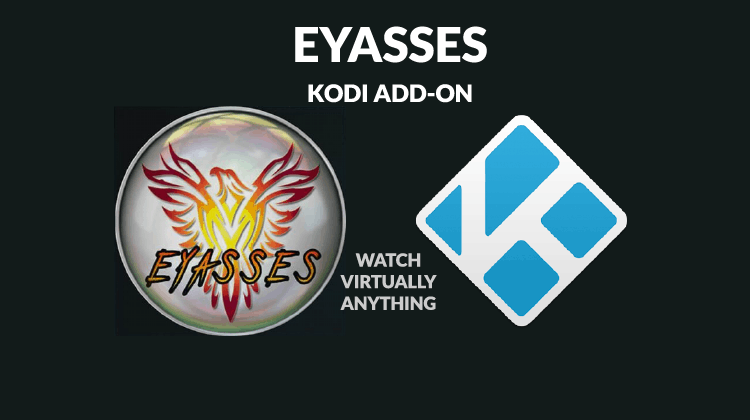
How to Install Eyasses Kodi Addon 2024
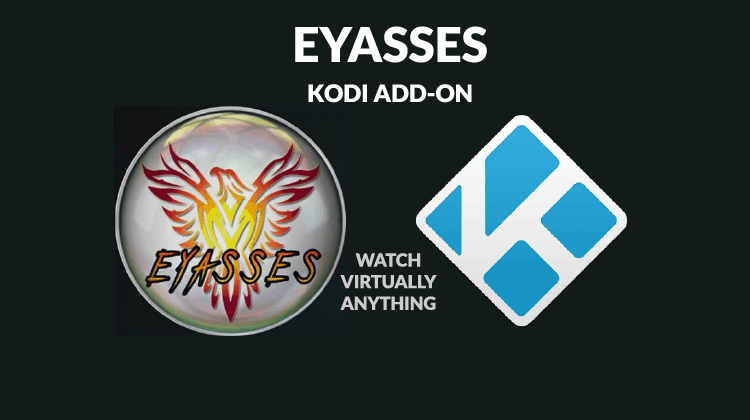
If you are a sports and horror movie lover, then check this addon. You will find some amazing content including sports, kids shows, and horror movies. So now let’s talk about how you can install Eyasses Kodi addon 2024.
Eyasses is a Kodi addon from the AJ repository, formerly known as Paul’s World. The addon has been developed with the aim of offering something for everyone. From kids’ content to sports and horror movies, you can watch virtually anything on Eyasses Kodi addon.
The addon has sections that include Anime, Audio Books, Chill, Cooking, Live TV, Documentaries, Faith, Movie Hub, Fitness, Stand up, and so much more. What’s even more impressive is the sheer amount of content that you can access within each of the categories. Learning How to Install Eyasses Kodi Addon is, therefore, necessary, so that you can open up a new world of entertainment for you and the family.
First things first: Your Privacy & Security
However, before we look at how to Install Eyasses Kodi Addon, it’s important to know that you need to use a VPN with the addon. Eyasses is developed by Paul who is a third-party developer, and therefore the addon has no affiliation with the XBMC Foundation.
Third-party add-ons have been causing a fuss since they facilitate the access of pirated content. This has seen many developers and sellers of pre-loaded Kodi boxes arrested. Users of such addons also receive DMCA notices from the various ISPs, and governments can always access such records.
We, therefore, advise all our readers to use a VPN whenever they want to stream using any third-party Kodi addon. You can’t however just select any VPN, as some can’t offer the privacy and security you need as Kodi user and as netizen in general. Surfshark is the VPN we recommend for all streaming fans, as the VPN offers superb privacy, security, and the best streaming speeds. To save you some bucks, we managed to get an exclusive 82% of Surfshark for our readers.
Click here to save 82% of Surfshark now!
How to Install Eyasses Kodi Addon
Once you have your privacy jacket on, you can now install and use Eyasses Kodi addon to stream without worries.
The first thing you need to do is enable “unknown sources” on your Kodi if you haven’t done so already.
To do so, click Settings> System settings> Addons> Unknown sources.
This allows Kodi to install add-ons that are not from the official Kodi repository.
You can now proceed with the installation procedure below. We have divided the process into parts and added screenshots to make it simpler.
Adding the Aj Repo Source
- Turn your VPN on. If you don’t have one yet we strongly suggest to subscribe the Surfshark
- Go to the Kodi home screen and click Settings. The button is on the top left side and looks like a cog.
- Select File Manager, and then double-click “Add-Source.”
- Type the URL http://ajbuilds.uk/repo into the window that opens.
- Below that, name it as “AJ Repo” You can then click “OK.”
Installing the AJ Repo
- At the Kodi Home screen, click the “Add-ons” menu from the left side menu.
- Open the package installer by clicking the open box icon at the top of the menu bar.
- Select “Install from Zip File”
- Select the repository you’ve just added. It should be displayed as “AJ Repo” or any other name you typed.
- Select “repository.aj.zip“
- Aj Repo should now install. A notification will appear when it’s ready.
Installing Eyasses Kodi Addon
- While on the same screen, choose “Install from the repository”
- Select “AJ Repository”
- Select “Video Add-ons” and then scroll down to “Eyasses” and then click it.
- Now you get an “Install” option. Hit it.
- Eyasses Kodi Addon will now install. A notification will arises when it’s ready to use.
In the future you’ll find the addon on the home screen under the Add-ons menu. You can now enjoy the diverse content that Eyasses Kodi Addon provides. However, remember to stay safe and turn on your VPN before streaming anything from a third-party Kodi addon.
If you are insecure about which VPN to use, visit our review on The Best Vpns and subscribe the one fitting your needs.
Have a nice day!


