How to Install MirRoR Video Kodi Addon for high-quality streaming
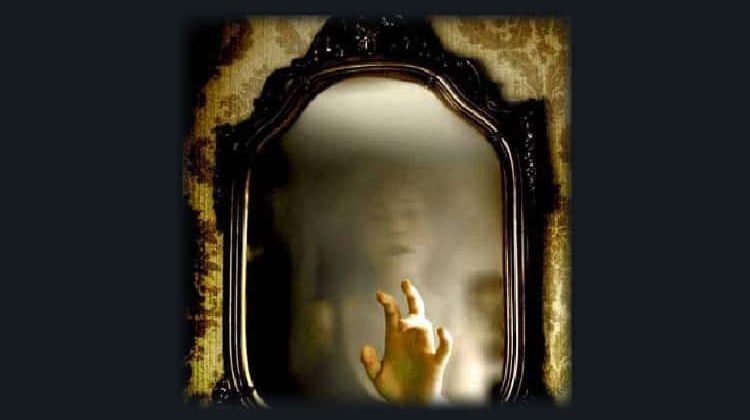
How to Install MirRoR Video Kodi Addon for high-quality streaming
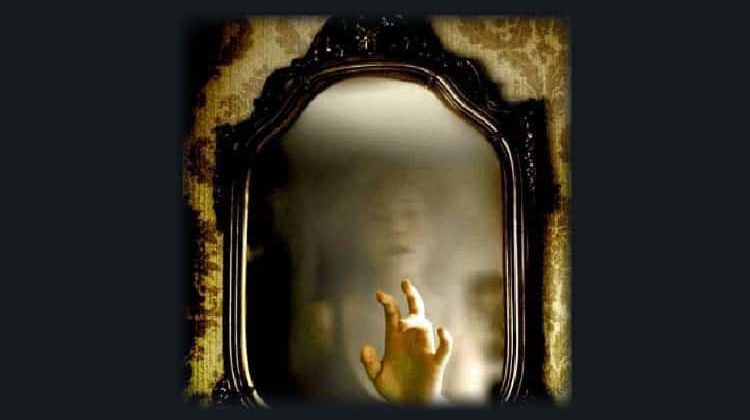
The new generation of Kodi Addons is coming every day having in common the high-quality of the stream links as well the modern features they include, for better user experience. This is the case of MiRoR Video Addon and that’s why we’ll tell you how to install it on your Kodi.
Mirror Video is a Kodi addon that is continually rising in popularity due to its huge library, high-quality sources, and great features. The addon has a great interface with well-organized categories that include Movies, My Movies, New Movies, TV Shows, My TV Shows, New Episodes, IMDB Lists, Collection Box, YouTube Channels, VIP Box, Downloads, Tools, Search and Online Status.
Mirror Video has an advanced auto-play feature that lets you easily play high-quality content with fast links. You can also choose to integrate Real-Debrid for high-quality buffer-free sources, as well as Trakt.tv to keep track of what you are watching.
If you want to try out this addon, you are the right place. Below is a detailed guide (with screenshots) showing how to install Mirror Video Kodi addon.
You’ll need a VPN
Kodi lets you watch lots of content for free, but you can easily land in trouble for the same. This is because Mirror Video and other third-party Kodi addons usually provided pirated streams, which is illegal almost everywhere.
The only way you can avoid all this mess is by using a private and secure VPN for streaming.
The VPN we recommend
Having tried many paid and free VPNs, we can confidently say that Surfshark is the best VPN for streaming. The VPN doesn’t keep any logs, uses solid encryption protocols, offers superb speeds, and it comes with a 100% money-back guarantee. Further, its pricing is very competitive, and we can help you lower it further with our exclusive 82% discount off the VPN!
Save 82% of Surfshark, now!
How to Install Mirror Video Kodi Addon
Since it’s a third-party Kodi addon, we’ll first need to enable installation from “unknown sources.”
Here’s the procedure for doing so:
- While at the Homepage, open Settings by clicking the button
- On the system page, select System
- Hover over Addons and enable Unknown Sources
Kodi can now install addons from third-party sources.
To install Mirror Video on Kodi, we now need to install its host repository, Cy4root Repository.
Adding the Cy4root Repo Source
- First of all, you need to connect to a Good VPN like Surfshark to avoid your ISP blocks the repository source.
- Go back to the Kodi home screen, and click the Settings button then select File Manager while at the system page.
- Double-click “Add-Source” and type in the URL https://cy4root.github.io into the window that opens. Below that, name it as “Cy4root ” You can then click “OK”
Installing Cy4root Repo
- After that, go back to the Kodi home screen. On the left-hand side menu, hover on “Add-ons.” On the top side of the screen, you will get some addon and repository installation options. Select “Install from Zip File.”
- Select the repo you just added above. It should be displayed as “Cy4root”
- Select repository.cy4root-master.zip
- You will receive a notification when the repo installs successfully.
Install Mirror Video Kodi Addon
- While on the same page, click “Install from repository”
- Select “Cy4root Repository”
- Select “Video Add-ons” and then click on “MirRoR Video”
- You will now get an “Install” option. Hit it
- You’ll get a pop up of all the dependencies that will be installed along with the addon. Just click OK and Mirror Video Kodi Addon will now install. After the process is complete, you’ll get a notification.
From there, you only need to ensure that your Surfshark app is turned on. You can then enjoy streaming safely on Kodi!
Check out more Kodi addon installation guides.
Wrap up
With the above guide, you can easily install Mirror Video Kodi addon, you’ll be able to stream lots of content without having to pay a single penny. However, always ensure that your Surfshark is turned on before you stream using Mirror Video or any other third-party Kodi addon. Apart from your own privacy and anonymity, this will also help you circumvent geo-restrictions as well as ISP throttling/ blocking.
We hope you have liked this article on How to Mirror Video addon on your Kodi. If so, please rate it and share it with all your friends.
Have a wonderful day!
[kkstarratings]

