How to install Neptune Rising Kodi Addon – Step-by-Step Install Guide
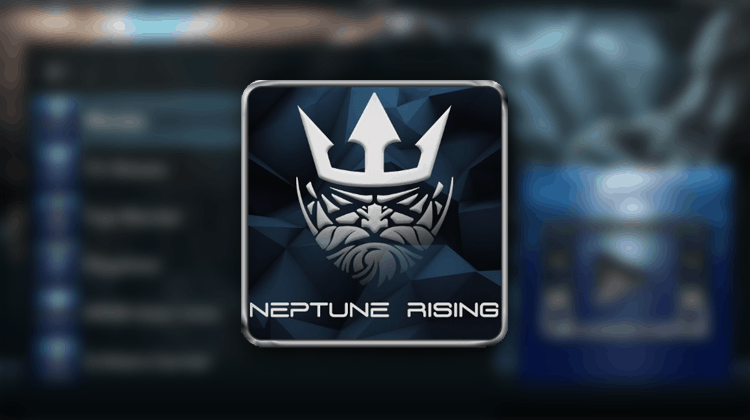
How to install Neptune Rising Kodi Addon – Step-by-Step Install Guide
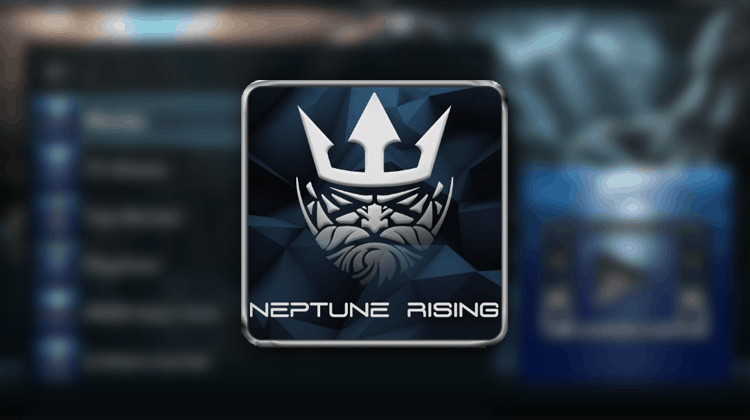
Neptune rising is one of the best rated Kodi add-ons. It is on top of a host of different lists and it is really easy to use with a clean and simple layout and interface. In this article you will learn how to install the Neptune Rising Kodi Addon.
Neptune rising is one of the best rated Kodi add-ons. It is on top of a host of different lists and it is really easy to use with a clean and simple layout and interface. In this article you will learn how to install the Neptune Rising Kodi Addon.
Neptune Rising allows you to stream Movies and TV shows; you can make your own playlist or even check out which movies are top on the charts. This is an easy addon which also provides a lot of information. Neptune Rising is a Blamo Repository addon.
You will need this first:
Before installing the add-on, it is recommended that you install a VPN on your system. VPNs, especially with Kodi, are pretty much essential as while Kodi itself is 100% legitimate, many of the add-ons provide access to streams that are not as legitimate. Also with the constantly changing rules and regulations around the world, it is just good sense to have a VPN in place as that is our only protection.
When it comes to VPNs, there are many different choices available, but the one that I always go with isSurfshark. They have a host of different apps available for almost every device imaginable and even better for you – we’ve negotiated a deal with them so that you can get 82% off! Simplyclick on this link to apply the discount and get started.
Not sure yet? Here’s 5 reasons why you should use a VPN while streaming on Kodi.
Installing Neptune Rising
Now that you have a VPN in place, here is how you can install Neptune Rising on kodi:
- First, click on system settings and then select file manager.
- Select the option to add source and then enter the link http://repo.mrblamo.xyz/ where it says none and press Enter Blamo as the name of the media source and press ok once again and go back to the main home screen.
- Click on add-ons back in the main menu and then click on package installer in the top left corner (it looks like a box opening).
- Click on install from zip file and then select Blamo in the pop-up box. Click on blamo-0.1.1.zip
- A pop-up notification will appear in the top right when the Blamo Repo is installed. Click on install from repository and select Blamo repo
For more Kodi addons check our list of the Best Kodi Addons.


