How to Install & Set Up Surfshark VPN on FireStick (2024)
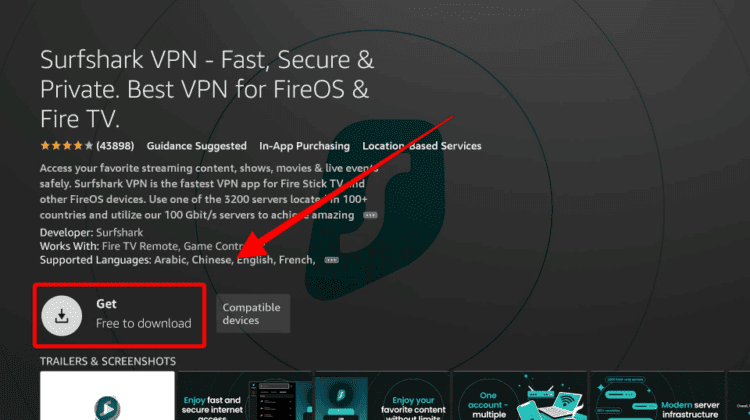
How to Install & Set Up Surfshark VPN on FireStick (2024)
hide
In this guide, we’ll take you through the step-by-step process of how to install Surfshark on Firestick. We’ll then take you through the setup process. Note that the guide works for all versions of Amazon Fire TV devices.
Surfshark VPN is one of my favorite VPNs and the best choice if you like streaming on Firestick or any other streaming device. This is because the VPN provides excellent streaming capabilities, lots of features and functionalities with solid privacy and superb speeds. The VPN also has fantastic apps and provides a dedicated one for Firestick.
This means that downloading and installing surfshark is quite easy. You should be able to start streaming in a few minutes. However, it can always be confusing, especially if you are a beginner. So we’ll take you through the whole process of how to install Surfshark VPN on Firestick and set it up. We’ll also look at the different configurations you can play around with to customize the VPN.
Why Set Up Surfshark on Your Fire TV Stick Device?
There are many reasons why you should select Surfshark as well as use a VPN on Firestick.
Superb Streaming Capabilities
Surfshark is easily one of the best streaming VPNs. The VPN supports lots of different streaming services. Including Netflix, Prime Video, Disney+, HBO Max, Hulu, DAZN, BBC iPlayer and Hotstar. One of the best things about the VPN is that it supports different versions of these streaming services. For example, in the case of Netflix, you can access 10+ libraries. Some of these are Netflix US, UK, Canada, France, Germany, Australia and Japan. Simply connect to a server in the region you’d like, and you will access the titles available there.
Excellent Speeds
Surfshark VPN offers 3200+ fast servers spread across 100+ countries. All these servers have at least 1 Gbps per port, but most support up to 10 Gbps and even 2×10 Gbps per server in popular server locations such as the US and the UK. This, combined with its excellent apps and infrastructure, makes Surfshark one of the fastest VPNs in the market. You can therefore stream in up to 4K without issues, depending on your connection. The huge number of countries provided also means that there’s a server near you.
Solid Privacy and Security
Surfshark VPN has a third-party audited zero logs policy in place. On top of that, it uses RAM-only servers, which ensures that your activities and timestamps are never written to the hard disk. The encryption is also based on AES-256, so your data is safe.
Inbuilt Ad and Malware Protection
Another great reason to set up Surfshark on Firestick is its ad and malware blocker that allows you to forget about intrusive ads and pop-ups. This feature is built in, so it doesn’t require many configurations. It’s super-useful for users who like to access free streaming services as they are laden with ads and pop-ups. This feature also works on Smart TVs.
User-friendly Apps
Surfshark has a Fire TV as well as an Android TV app. These are optimized for use on the particular devices, so you will have no navigation issues. On top of that, they come with a fantastic interface that makes it easy to connect and customize the app.
How to Install Surfshark VPN on FireStick
Surfshark is readily available on the official Amazon store, so installing it is quite easy.
- Go to Find, then click Search.
- Start typing “surfshark” then click on the suggestion to search.
- The VPN should appear first on the results page.
- Select it and click Download.
- Surfshark VPN should now be in your app list.
How to Set Up & Use Surfshark VPN on FireStick
Now that you’ve installed the app, you can go ahead and set it up.
Creating an Account
Before you can use Surfshark, you’ll need to create an account if you don’t have one.
- Click here to navigate to the official Surfshark Website and get our discount. Click “Get Started.”
- You can choose between the various Surfshark plans. Surfshark One combines the VPN with other Surfshark products, such as an Antivirus and other web protection tools. If you only want the VPN, you can switch to Surfshark Starter. The 2-year plan offers the biggest discount at $1.99 a month compared to $10.99 a month.
- From there, you can choose your preferred payment method and complete the purchase.
Getting Started
Now that you have an account, you can go back to the app.
- On the first page, you’ll get an option to log in or create an account. Click Log In.
- You’ll have two options. The first is to type your email address and password to log in. The second one is to enter the code provided on another device where you are logged in already, such as your smartphone.
- After logging in, you’ll then get the Surfshark main page. You can connect to the VPN with just a single click by clicking Quick Connect.
- This will connect you to the server nearest to you.
Surfshark Features
Besides simply connecting, Surfshark allows you to customize your VPN. The first way of doing this is of course by choosing your preferred VPN location from the thousands of servers offered by Surfshark VPN.
Besides the regular locations, Surfshark VPN also offers Static IP servers and Multi-hop Servers. A static IP address stays the same as long as you connect to the same server.
Multi-hop servers, on the other hand, allow you to connect to two in different locations. This offers more privacy and security, although it also affects speeds significantly.
Besides these, you can access more advanced features by going to the left side of the menu and clicking Features. Here, you’ll find two main features:
- CleanWeb: This feature allows you to block ads, trackers, and malware.
- Bypasser: This is a split-tunneling feature. It allows you to either select apps you don’t want to route through the VPN or only choose a few apps you want to route through the VPN.
You can then go toSettings and select the customization options you’d like.
The main option here is selecting the protocol you’d like to use, but I recommend you either leave it as Automatic or select WireGuard.
The latter offers the best streaming performance.
You can also set how the VPN app behaves, such as if you want it to connect automatically on launch. You can then connect to the location you’d like when satisfied with the settings.
Install Surfshark on Firestick – FAQs
Is Surfshark a good VPN for Firestick?
Surfshark is one of the best VPNs for Firestick. It offers excellent speeds, superb streaming capabilities, solid privacy and security, and an ad blocker.
Does Surfshark work on Netflix?
Surfshark can unblock Netflix titles in different countries. The VPN is rarely blocked, and in such a case, you can just switch to the next server.
How do I Install Surfshark on my TV?
Surfshark can be installed on all Android TV and Fire OS TVs. To get it, simply head to your device’s official app store and search for the VPN.
What VPN protocol is best for Firestick?
WireGuard is the best protocol for Firestick. This is because it’s super-fast yet still secure.
Which Fire TV Stick Devices Support Surfshark?
You can install Surfshark on Firestick 2nd Gen (2016), Fire TV Stick 4K (2018), Fire TV Cube (1st and 2nd Gen), Fire TV Stick Lite (2020), and Fire TV Stick 4K Max (2021). The only unsupported version is Firestick 1st Gen (2014).
Wrap Up
Surfshark VPN is one of the top three VPNs available in the market and our top recommendation for Firestick. The VPN offers more features than most VPNs and comes at a pocket-friendly price. If you’d like to install it, you can follow the procedure provided above.


